Install Terminator Terminal Emulator on Ubuntu 15.04, Ubuntu 14.04 and Linux Mint. Terminator Terminal Emulator for Linux Ubuntu Systems enables multiple Terminal in one window on Ubuntu Desktops.
The goal of this project is to produce a useful tool for arranging terminals. The app is inspired by programs such as gnome-multi-term, quadkonsole, etc. in that the main focus is arranging terminals in grids (tabs is the most common default method, which Terminator also supports).
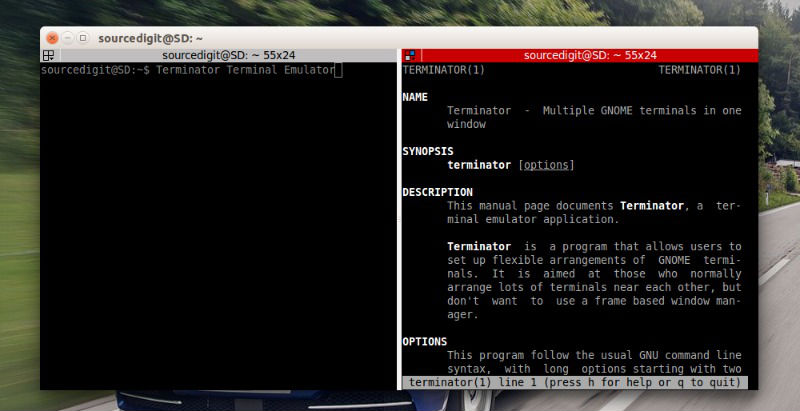
The Terminator Terminal Emulator includes many useful features. You can use split view to work on multiple terminals in the same window.
Terminator 0.98 is the latest version of the Emulator app. Changes in Terminator 0.98:
- A layout launcher was added which allows easily switching between layouts (use Alt + L to open the new layout switcher);
- A new manual was added (use F1 to launch it);
- Added options for enabling/disabling non-homogenous tabs and scroll arrows;
- Added shortcuts for next/prev profile;
- Improved consistency of Custom Commands menu;
- Added shortcuts/code to toggle All/Tab grouping;
- Improved watcher plugin;
- Added search bar wrap toggle;
- Major cleanup and reorganisation of the preferences window, including a complete revamp of the global tab;
- Added option to set how long ActivityWatcher plugin is quiet for;Many other improvements and bug fixes
Install Terminator in Ubuntu or Linux Mint
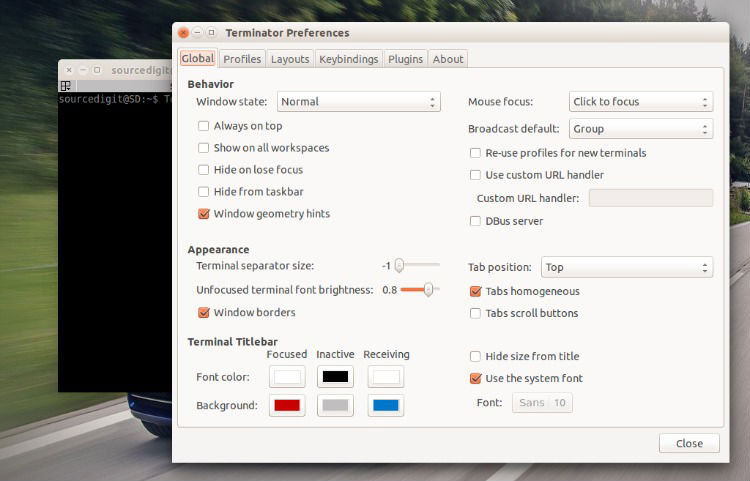
The latest version of the Terminator Emulator app can be installed via PPA. We shall be using the Terminator Nightly Builds PPA to install the Terminator Terminal Emulator on Ubuntu or Linux Mint Systems:
sudo add-apt-repository ppa:gnome-terminator/nightly
sudo apt-get update
sudo apt-get install terminator
You can also install the application using the deb package. Visit the launchpad page for the download links. (https://launchpad.net/terminator/+download)
Once installed, you can open the Terminator Emulator via Ubuntu Dash.
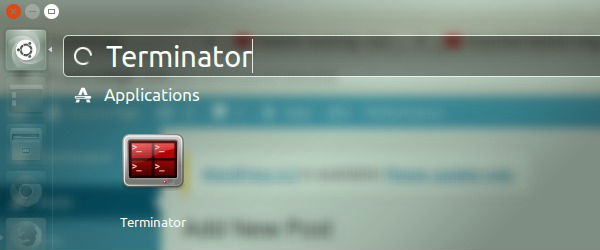
Documentation for all of Terminator’s keybindings and config options in man pages is included in the source/packages. You can run the following command:
man terminator
man terminator_config
If you wish to uninstall and remove the application, run the command given below:
sudo apt-get remove terminator
