Installing VirtualBox On Ubuntu Systems. How to install Virtualbox from command line, on Ubuntu Systems? Install Oracle VM VirtualBox 5.0.10 on Ubuntu 15.10, Ubuntu 14.04 and Ubuntu Derivatives.
VirtualBox is a cross-platform virtualization application. It installs on your existing Intel or AMD-based computers, whether they are running Windows, Mac, Linux or Solaris operating systems. It extends the capabilities of your existing computer so that it can run multiple operating systems (inside multiple virtual machines) at the same time. So, for example, you can run Windows and Linux on your Mac, run Windows Server 2008 on your Linux server, run Linux on your Windows PC, and so on, all alongside your existing applications. You can install and run as many virtual machines as you like — the only practical limits are disk space and memory.

VirtualBox is deceptively simple yet also very powerful. It can run everywhere from small embedded systems or desktop class machines all the way up to datacenter deployments and even Cloud environments.
The techniques and features that VirtualBox provides are useful for several scenarios:
- Running multiple operating systems simultaneously. VirtualBox allows you to run more than one operating system at a time. One can run software written for one operating system on another (for example, Windows software on Linux or a Mac) without having to reboot to use it.
- Easier software installations. Software vendors can use virtual machines to ship entire software configurations.
- Testing and disaster recovery. Once installed, a virtual machine and its virtual hard disks can be considered a “container” that can be experimented. Using VirtualBox feature called “snapshots”, one can save a particular state of a virtual machine and revert back to that state, if necessary.
Download VirtualBox 5.0.10 for Linux Systems
VirtualBox 5.0.10 for Linux hosts
Install VirtualBox 5.0.10 on Linux Ubuntu
VirtualBox 5.0.10 (released 2015-11-10) is the latest release of the VirtualBox Software. VirtualBox 5.0.10 is a maintenance release. The following items were fixed and/or added:
- VMM: improved support for certain Intel Atom CPUs
- VMM: system register emulation fix
- GUI: fixed immediate screenshot issue
- GUI: fixed another 3D overlay window reparenting issue when the VM is switched to fullscreen mode on X11 hosts
- GUI: fixed help index
- GUI: fixed state synchronization issue in the VM manager window when VM was paused from its runtime window
- Audio: fixed suspending/resuming audio streams on VM pause/unpause
- Audio: properly reset AC97 audio streams, otherwise there is silence until a non-48 kHz stream is played
- Audio: fixed a small emulation quirk of the AD1980 codec of the HDA device to make recent linux guests work
- USB: serveral fixes for the xHCI controller
- USB: fixed a crash under certain conditions on hosts with Linux kernels older than version 3.3
- USB: better identification of certain USB devices
- NAT: support TCP in DNS proxy
- NAT Network: fixed sporadic crashes on Windows hosts
- API: when creating differencing images (e.g. as part of a snapshot or cloning a VM) use the same disk image variant as the parent image if possible, which means that e.g. a diff image for a VMDK image split into 2 GB files will also be split
- API: event queue handling fixes preventing loss of certain events at runtime (e.g. new webcam attached), particularly important on Mac OS X hosts
- Webcam: passthrough fix for certain devices (Windows hosts only)
- VBoxManage: don’t crash on snapshot restorecurrent / edit if the VM has no snapshots
- VBoxManage: don’t crash on controlvm addencpassword
- Mac OS X hosts: use the correct kernel on certain hosts
- Windows hosts: fixed VRDP external authentication
- Windows hosts: allow to use a shared folder path with extended-length path prefix
- Windows hosts: fix a crash in the netfilter host driver under certain conditions
- Windows host installer: documented and fixed public properties which can be used to control the installation to some extent
- Windows host installer: fixed not starting the actual installation when showing the version information or help dialogs
- X11 Additions: added basic support for X.Org Server 1.18 (3D requires additional fixes)
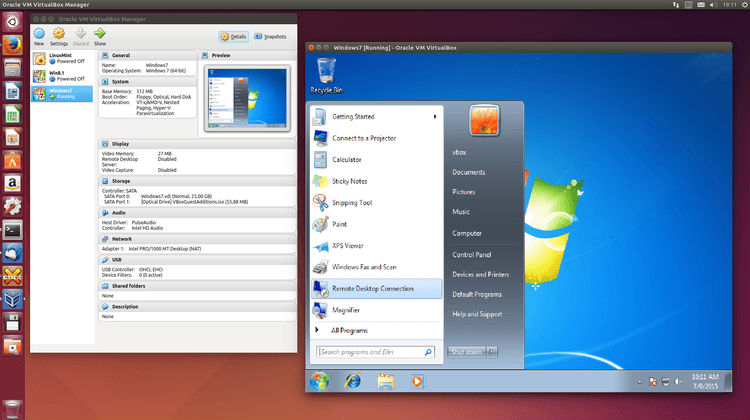
VirtualBox Software can be installed and used on the following Linux Distors (32-bit and 64-bit):
- Ubuntu 10.04 to 15.04
- Debian GNU/Linux 6.0 (“Squeeze”) and 8.0 (“Jessie”)
- Oracle Enterprise Linux 5, Oracle Linux 6 and 7
- Redhat Enterprise Linux 5, 6 and 7
- Fedora Core / Fedora 6 to 22
- Gentoo Linux
- openSUSE 11.4, 12.1, 12.2, 13.1
- Mandriva 2011
Install Virtualbox Ubuntu 15.10
$ sudo sh -c 'echo "deb http://download.virtualbox.org/virtualbox/debian wily contrib" >> /etc/apt/sources.list.d/virtualbox.list'
$ wget -q https://www.virtualbox.org/download/oracle_vbox.asc -O- | sudo apt-key add -
$ sudo apt-get update
$ sudo apt-get install virtualbox-5.0
Install Virtualbox Ubuntu 15.04
$ sudo sh -c 'echo "deb http://download.virtualbox.org/virtualbox/debian vivid contrib" >> /etc/apt/sources.list.d/virtualbox.list'
$ wget -q https://www.virtualbox.org/download/oracle_vbox.asc -O- | sudo apt-key add -
$ sudo apt-get update
$ sudo apt-get install virtualbox-5.0
Install Virtualbox on Older Ubuntu Versions
$ sudo sh -c 'echo "deb http://download.virtualbox.org/virtualbox/debian precise contrib" >> /etc/apt/sources.list.d/virtualbox.list'
$ wget -q https://www.virtualbox.org/download/oracle_vbox.asc -O- | sudo apt-key add -
$ sudo apt-get update
$ sudo apt-get install virtualbox-5.0
