Unity 8 Desktop on Ubuntu 16.04. How to Install Unity 8 on Ubuntu 16.04 LTS, Ubuntu 15.10 and Ubuntu 14.04. The Unity 8 shell is the primary user interface for Ubuntu devices.
Unity is a desktop experience that sings. Designed by Canonical and the Ayatana community, Unity is all about the combination of familiarity and the future. We bring together visual design, analysis of user experience testing, modern graphics technologies and a deep understanding of the free software landscape to produce what we hope will be the lightest, most elegant and most delightful way to use your PC.

Unity is free software, you are encouraged to use whatever pieces of it suit you. We discuss its evolution on the Ayatana mailing lists for developers and designers. We embrace the values of GNOME: simplicity, style, usability and accessibility, and we embrace professional, considered design thinking.
The Unity desktop experience is designed to allow for multiple implementations, currently, Unity consists of a Compiz plugin based visual interface only, which is heavily dependent on OpenGL.
Install Unity 8 on Ubuntu
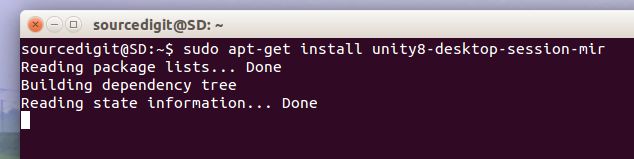
Run the following commands in Terminal to install Unity 8 on Ubuntu:
$ sudo apt-get update
$ sudo apt-get dist-upgrade
$ sudo apt-get install unity8-desktop-session-mir
The Unity 8 installer package size is 36.1 MB to download and 101.0 MB when installed.
The Unity 8 installer package is also found on Software Center. Which means, Unity 8 can be installed via Ubuntu Software Center. Open USC and search for Unity 8 and click on it to install. See screenshot below:
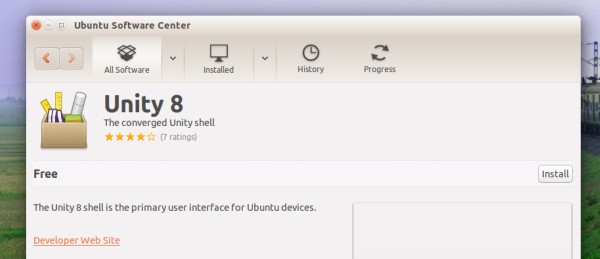
Running Unity 8 as a session
The package unity8-desktop-session-mir will add a Unity 8 session to the lightdm session manager. To do so, log out and then at the login prompt, press the Ubuntu logo button and select Unity8-Mir session. Enter the password to login.
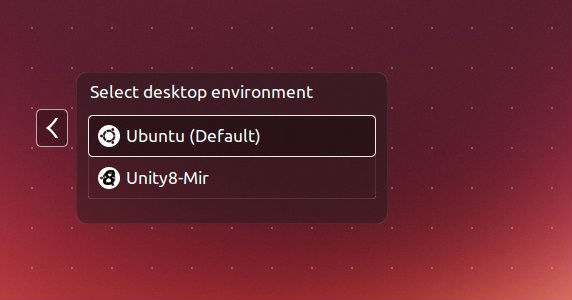
Please note that only Ubuntu 15.04 (vivid) and the Ubuntu development version (xenial) are supported as a development environment.
If using Ubuntu 15.04 you need to enable the Stable Phone Overlay PPA for some dependencies:
sudo add-apt-repository ppa:ci-train-ppa-service/stable-phone-overlay
Note: this PPA is unsupported for the desktop, it should not break anything but use under your own risk, you may also be interested in using a chroot.
Running Unity 8 on your desktop
Run the Unity 8 shell
$ cd ~/unity8/trunk
$ ./run.sh
Options can be passed to test the lock screen
$ ./run.sh -p OR -k
-p is for pin lock, for which the default prompt answer is “1234”
-k is for keylock passphrase, for which the default prompt answer is “password”
Notes
To navigate, utilize the mouse left button as you would your finger
To get the translations work, currently you have to do make install to put the *.mo files into correct structure. We’ll look for a better solution later.
$ cd builddir; make install
Via Unity 8 Canonical https://unity.ubuntu.com/getinvolved/development/unity8/
