How to password protect a folder in Ubuntu Linux. How to create password protected file in Ubuntu Linux. How to lock a folder in Linux.
Folders can be password protected in Ubuntu Linux Systems, via Cryptkeeper application. Cryptkeeper is a GUI tool, a Linux system tray applet that manages EncFS encrypted folders.
Install Cryptkeeper in Ubuntu
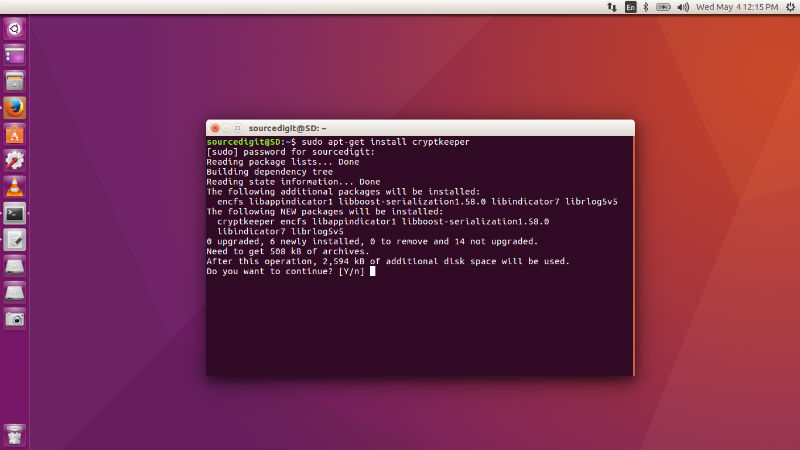
Cryptkeeper can be easily installed on Ubuntu and Ubuntu Derivatives. Run the following command in Terminal to install Cryptkeeper.
sudo apt-get install cryptkeeper
Once installed please restart the system. To use Cryptkeeper, please open it from Ubuntu Dash or Menu. When Cryptkeeper is started, you will see it in the top panel par. Please note that Cryptkeeper is an indicator applet.
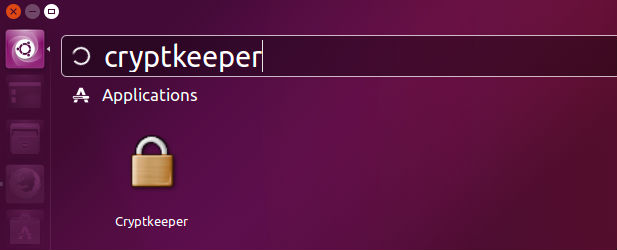
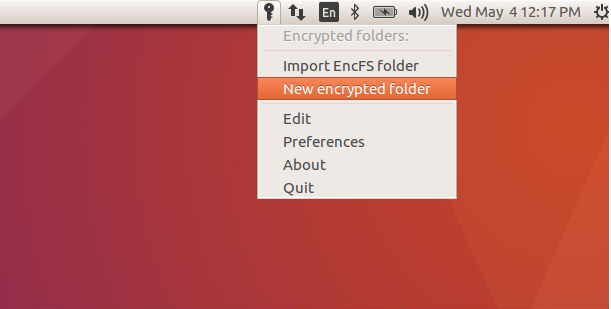
There are two main options that you will use to lock and protect folder:
- Import EncFS folder – To use already encypted folder
- New encrypted folder – To create a new encypted folder
Password protect a folder in Ubuntu
To create a new locked folder, please select the option. You will see the encrypted folder window and from here select the folder and select its location. After selecting folder, click on Forward button (bottom left). In the second window, provide a password for the encrypted/locked folder and once again click on Forward button.
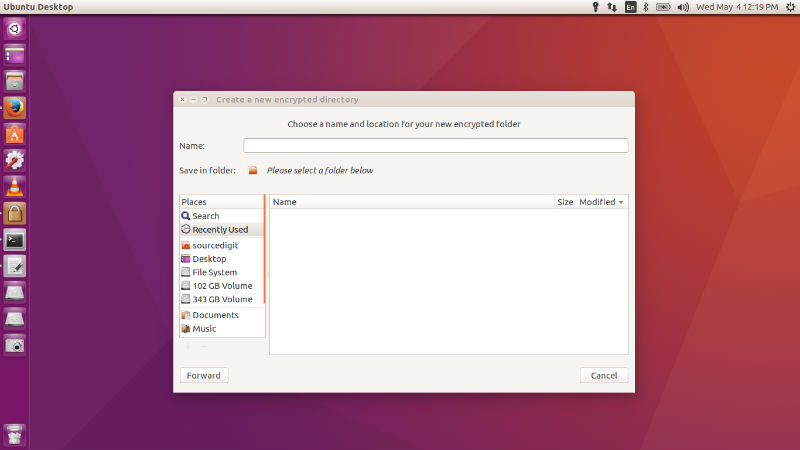
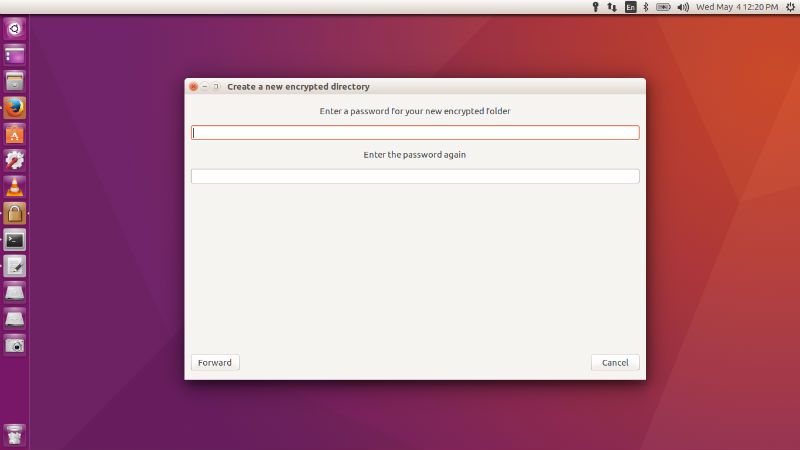
Once the folder is locked and encrypted, you can see the folder in Cryptkeeper indicator applet in the panel bar. You can access the folder from here. When the locked folder is opened you can use it as a normal folder. When you again wish to lock the folder, de-select it from the indicator applet again.
If you want to delete the locked folder, select the Edit option from the Cryptkeeper indicator applet and delete the folder.
