How to take a screenshot in Linux Ubuntu. Shortcut key to take screenshot in Ubuntu – How to print screen in Ubuntu. Ubuntu screenshot shortcut and command to capture screen in Ubuntu.
How to take a screenshot in Linux Ubuntu?
- Go to the Dash and open the Screenshot tool.
- In the Take Screenshot window, select whether to grab the entire desktop, a single window, or an area of the screen.
- Set a delay if you need to select a window or otherwise set up your desktop for the screenshot. Then choose any effects you want.
- Click Take Screenshot.
- If you selected Select area to grab, the pointer changes into a crosshair. Click and drag the area you want for the screenshot.
- In the Save Screenshot window, enter a file name and choose a folder, then click Save.
Shortcut key to take screenshot in Ubuntu
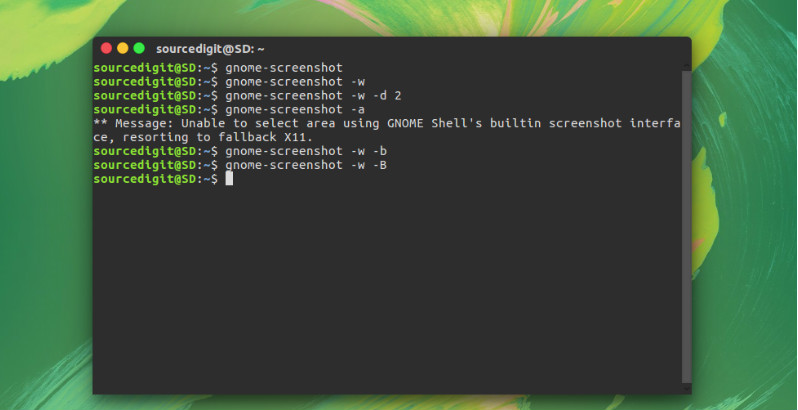
Type the command “gnome-screenshot” to take screenshot. This command in similar to use print screen or using screenshot tool.
$ gnome-screenshot
Capture the Current Window:
Type the command “gnome-screenshot -w” to take screenshot of th current window. It is similar to take screenshot of the current active window.
$ gnome-screenshot -w
Take Screenshot After Some Time Delay:
To take screenshot after some delay in seconds, use the command “gnome-screenshot -w -d 2” to take screenshot. The option -d 2 is used for take screenshot after a delay of 2 seconds.
$ gnome-screenshot -w -d 2
Capture a Particular Window Area:
To take screenshot of a particular window area, use the -a option with the command “gnome-screenshot”.
$ gnome-screenshot -a
Take Screenshot With or Without Window Border:
You can also take screenshot with or without screen window border – including or excluding the window border. Type the command “gnome-screenshot” with -b/-B options.
Including the window border:
$ gnome-screenshot -w -b
Excluding the window border:
$ gnome-screenshot -w -B
