How to install the latest CherryTree Text Editor in Ubuntu 16.04. CherryTree 0.37.1 has been released and is available via PPA for Ubuntu Derivatives systems.
CherryTree is a hierarchical note taking application, featuring rich text and syntax highlighting, storing data in a single xml or sqlite file. The application supports rich text, syntax highlighting, image handling, password protection, spell checking, intra application copy/paste and cross application copy/paste (tested with libreoffice and gmail). It also supports hyperlinks and copy/paste functionality from other apps.
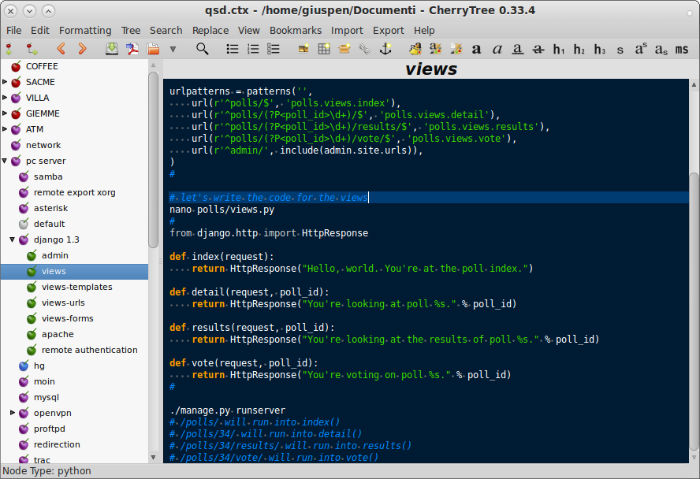
Features:
- rich text (foreground color, background color, bold, italic, underline, strikethrough, small, h1, h2, h3, subscript, superscript, monospace)
- syntax highlighting supporting several programming languages
- images handling: insertion in the text, edit (resize/rotate), save as png file
- embedded files handling: insertion in the text, save to disk
- multi-level lists handling (bulleted, numbered, to-do and switch between them, multiline with shift+enter)
- simple tables handling (cells with plain text), cut/copy/paste row, import/export as csv file
- codeboxes handling: boxes of plain text (optionally with syntax highlighting) into rich text, import/export as text file
- alignment of text, images, tables and codeboxes (left/center/right/fill)
- hyperlinks associated to text and images (links to webpages, links to nodes/nodes + anchors, links to files, links to folders)
- spell check (using pygtkspellcheck and pyenchant)
- intra application copy/paste: supported single images, single codeboxes, single tables and a compound selection of rich text, images, codeboxes and tables
- cross application copy/paste (tested with libreoffice and gmail): supported single images, single codeboxes, single tables and a compound selection of rich text, images, codeboxes and tables
- copying a list of files from the file manager and pasting in cherrytree will create a list of links to files, images are recognized and inserted in the text
- print & save as pdf file of a selection / node / node and subnodes / the whole tree
- export to html of a selection / node / node and subnodes / the whole tree
- export to plain text of a selection / node / node and subnodes / the whole tree
- toc generation for a node / node and subnodes / the whole tree, based on headers h1, h2 and h3
- find a node, find in selected node, find in selected node and subnodes, find in all nodes
- replace in nodes names, replace in selected node, replace in selected node and subnodes, replace in all nodes
- iteration of the latest find, iteration of the latest replace, iteration of the latest applied text formatting
- import from html file, import from folder of html files
- import from plain text file, import from folder of plain text files
- import from basket, cherrytree, epim html, gnote, keepnote, keynote, knowit, mempad, notecase, rednotebook, tomboy, treepad lite, tuxcards, zim
- export to cherrytree file of a selection / node / node and subnodes / the whole tree
- password protection (using http://www.7-zip.org/) – NOTE: while a cherrytree password protected document is opened, an unprotected copy is extracted to a temporary folder of the filesystem; this copy is removed when you close cherrytree
- tree nodes drag and drop
Install CherryTree 0.37.1
Open up a terminal, and run the following commands (ignore the $ sign):
$ sudo add-apt-repository ppa:giuspen/ppa
$ sudo apt-get update
$ sudo apt-get install cherrytree
Once CherryTree is installed, open the application from Ubuntu Dash or Terminal.
If you wish to uninstall and remove CherryTree from Ubuntu Systems, run the following commands in Terminal (ignore the $ sign):
$ sudo apt-get remove cherrytree
