Set default program in Ubuntu Linux. How to change the default applications in Ubuntu. Ubuntu tutorial on how to add application to open with options.
Ubuntu users can easily change the default application for a type of file on the system. Let us see how:
Method 1:
Right click on Settings icon and select “About This Computer.” Now you can see “Default Applications” option in the left-side tab. Click on it to get more options. When you click on “Default Applications” you can see the list of options to set the default application for Web, Mail, Calendar, Music, Video and Photos. Click on the application type you wish to set the default for.
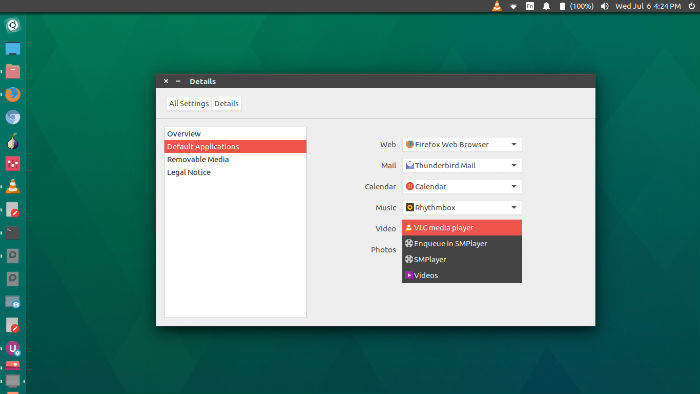
Let us assume that we want to change the default file application for Music, so we will click on Music and select the one desired. (screenshot above)
Method 2:
Second method easily let you set the default application for a specific file type. For example, if one wish to set the default application for a music file (mp3) simply do the following:
- Navigate the file.
- Right-click it.
- Select Properties.
- Click “Open With” tab and select the application you want to use.
- Select the “Set as default” button to make the set it as the default application. (screenshot below)
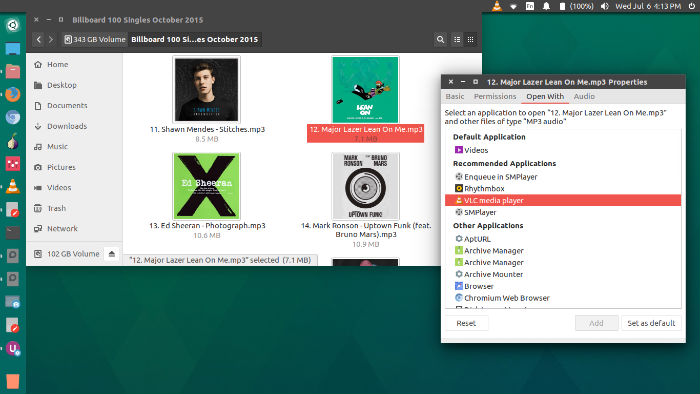
Method 3:
Apart from the GUI way, one can also change the default application using the Terminal way, i.e. Command. For example, if you want to change the system’s default web browser application. Run the following command in a terminal:
sudo update-alternatives --config x-www-browser
You’ll then see a list of installed we browsers. You can simply choose from them. Either press to keep the current choice[*], or type selection number. (screenshot below)
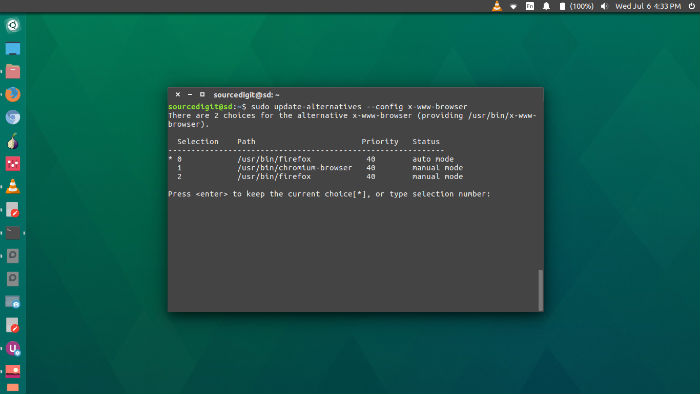
Similarly, you can also see all the choices for every alternative (file type) on the system. To see all the available options, run the following command:
sudo update-alternatives –all
You’ll then see a list of multiple applications and alternatives for them. Just as I said earlier, either press to keep the current choice[*], or type selection number.
