How to Install Opera 40 on Ubuntu 16.10 and Ubuntu 16.04. Opera 40 runs on Chromium 53.0.2785.101. Opera 40 web browser comes with free, unlimited, in-built VPN service. When turned on, the browser VPN creates a secure connection to one of Opera’s five server locations around the world. The VPN lets you choose where to appear on the Internet, giving you online privacy and security a boost while making content easier to access.
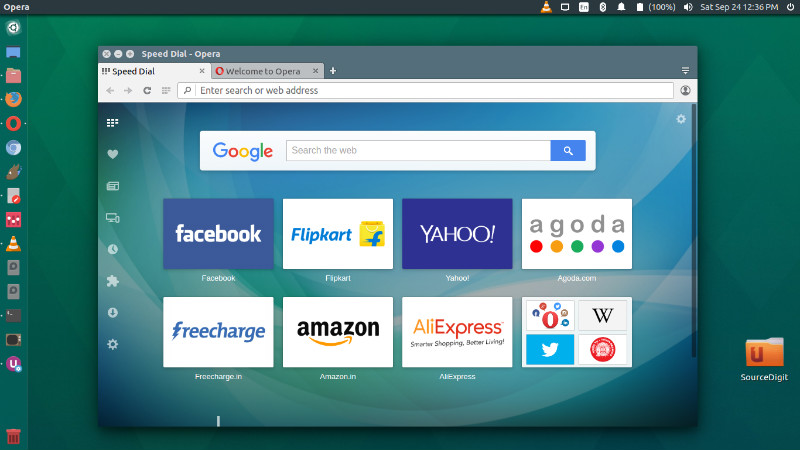
Opera 40 runs on Chromium 53.0.2785.101. Some under-the-hood improvements include:
- Improved to allow unicode
- Shadow DOM v1 to allow developers to make their own custom HTML elements and ensure styles are encapsulated. (This is part of a wider suite of specifications collectively known as “Web Components”.)
- Promise-based getUserMedia. The navigator.mediaDevices.getUserMedia() API, which returns a promise, is now supported.
- Unprefixed CSS filter. The CSS filter property is now supported in its unprefixed form. A demo featuring SpongeBob SquarePants is available. For now, -webkit-filter is still supported as an alias for filter to aid backwards compatibility. The prefixed version may be removed in future.
- HTTP/0.9, the predecessor to HTTP/1.x, is now deprecated and will be removed in a future release. Its replacement, HTTP/1.0, was standardized 20 years ago, and HTTP 2 is just around the corner, which will mean a faster web.
- Support for DHE-based TLS ciphers has been removed after being deprecated in Chromium 51 & Opera 38. Servers should upgrade to ECDHE ciphers instead.
Install Opera 40 on Ubuntu
32 Bit Ubuntu Systems
Run the following commands in Terminal to install Opera 40 web browser on 32 Bit Ubuntu Systems:
wget http://download4.operacdn.com/ftp/pub/opera/desktop/40.0.2308.62/linux/opera-stable_40.0.2308.62_i386.deb
sudo apt install apt-transport-https libcurl3
sudo dpkg -i opera-stable*.deb
64 Bit Ubuntu Systems
Run the following commands in Terminal to install Opera 40 web browser on 64 Bit Ubuntu Systems:
wget http://download4.operacdn.com/ftp/pub/opera/desktop/40.0.2308.62/linux/opera-stable_40.0.2308.62_amd64.deb
sudo apt install apt-transport-https libcurl3
sudo dpkg -i opera-stable*.deb
Once installed, open Opera web browser from Ubuntu Dash or Teminal.
NOTE: During the installation process, you will be asked to select for the package configuration for Opera stable release. Please select Yes. This will update Opera when you run sudo apt update && sudo apt upgrade command from Terminal.
Using this method Opera can configure Ubuntu system to include a new version of the Opera package together with the regular system upgrades. This will install a file into /etc/apt/sources.list.d so that the Opera package is upgraded and updated whenever any newer version of Opera is available.
Using the free VPN in Opera
After downloading the browser, enabling VPN is easy. Go to “Settings” (or “Preferences” on Mac), choose “Privacy & Security” and then toggle the free VPN. An icon labeled “VPN” will appear in the browser, from which you can toggle VPN on and off, and choose a location. When in automatic location mode, browsing via the VPN is always at maximum available speed.
