Customize Notifications Bubbles in Ubuntu Linux. Install Notify OSD on Ubuntu using ppa:leolik/leolik. The new, patched Notify-OSD brings various new features such option to move the notifications and set notification background colors and notification text colors. Users can also change the opacity and size of various NotifyOSD notification elements.
Notify OSD provides a notification system that provides simple and elegant bubbles that can convey different types of information, but are always dismissable by simply moving your mouse over the bubble, to fade it.
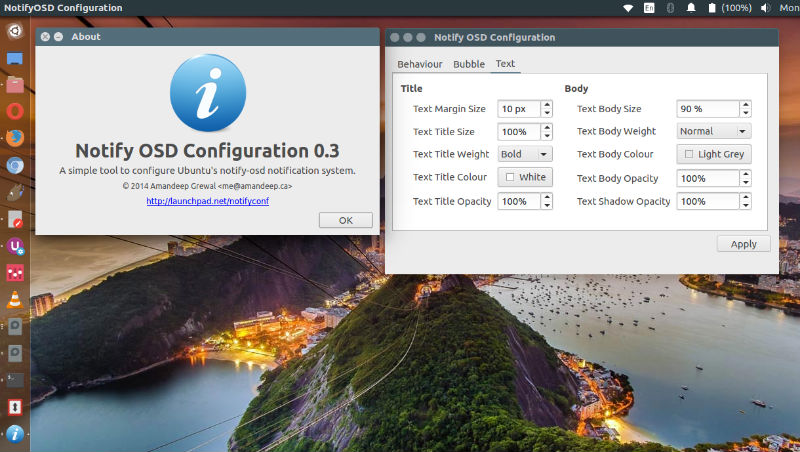
Notify OSD is Canonical’s on-screen-display notification agent, implementing the freedesktop.org Desktop Notifications Specification with semi-transparent click-through bubbles. The freedesktop.org Desktop Notifications Specification provides a standard way for applications to display pop-up notifications. These are designed to make you aware of something, without interrupting your work with a window you must close. Notify OSD presents these notifications as ephemeral overlays, which can be clicked through so they don’t block your work. It queues notifications, to prevent them from flooding your screen. And as well as handling standard notification updates, Notify OSD introduces the idea of appending — allowing notifications to grow over time, for example in the case of instant messages from a particular person.
On Ubuntu Systems, all critical Notification bubbles fades in over 200 ms if first in a series, or 300 ms if subsequent and non-critical Notification bubbles fades in over 700 ms if first in a series, or 300 ms if subsequent.
Leolik’s PPA Notify-OSD
Notify-OSD with additional features:
1) Themes support (change color, width, height or other options of bubble );
2) Timeout ( “-t” option), work in this version;
3) Display notifications in different corners of the screen.
type in console (Ubuntu <= 11.04): $ gconftool-2 -s /apps/notify-osd/gravity –type=int [number] type in console (Ubuntu >= 11.10):
$ gsettings set com.canonical.notify-osd gravity [number]
where [number]:
1 – top-right corner
2 – middle-right
3 – bottom-right corner
4 – bottom-left corner
5 – middle-left
6 – top-left corner
4) Two options from Faheem Pervez (https://launchpad.net/~qwerty12/+archive/notifyosd):
bubble-prevent-fade: Stops the bubble from fading out when the mouse pointer hovers over it;
bubble-close-on-click: Closes a notification when clicked on.
5) New option from Ubuntu 12.04:
bubble-as-desktop-bg: Used Dash background color for bubble background color
6) Move settings from .notify-osd file to gsettings (In progress…)
1. Install NotifyOSD using Sukochev Roman Leolik PPA:
Run the following commands to add Leolik’s NotifyOSD PPA and install libnotify-bin:
sudo add-apt-repository ppa:leolik/leolik
sudo apt update
sudo apt install libnotify-bin
2. Install NotifyOSD using WebUpd8 PPA:
Run the following commands to add nilarimogard/webupd8 and install notifyosdconfig:
sudo add-apt-repository ppa:nilarimogard/webupd8
sudo apt update
sudo apt install notifyosdconfig
Once installed, open NotifyOSD Configuration from Ubuntu Dash.
Fore more info, please visit:
https://wiki.ubuntu.com/NotifyOSD
https://launchpad.net/notify-osd
https://launchpad.net/~leolik/+archive/ubuntu/leolik
