Restore file transfer dialog window. On Ubuntu Nautilus, show copy dialog or Nautilus file copy progress bar. Fix, when copying, deleting, or moving files there will be no progress dialog is shown.
Fix: Ubuntu Show Copy / Move Dialog Not Working
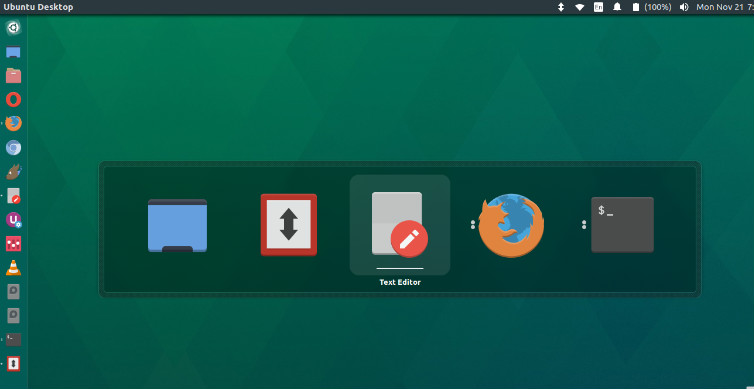
There are several ways to see copy progress or restore file transfer status window in Ubuntu.
- Method 1:
Right click at the Files icon or Home Folder and select “Show Copy Dialog” option. Note that when any of the file operations – copy/move/paste – is under progress. you can see a progress bar over the respective file window. The indicator display the action progress, that files are still being copied or worked upon. When the operation is completed the progress bar disappears by itself. - Method 2:
Press Ctrl+Alt+Tab keys. When these keys are pressed, you are shown all the windows – process and files -. You can then select the desired file operations. If any process of copy-paste is active, it will display the copy/paste/move progress window in the front. - Method 3:
Use Alt+Tab keys to quickly switch between windows. Hold down Shift for reverse order. Alt+Tab keys are used to switch between open windows. Please note that it is different from Alt+~ keys. Alt+~ is used to switch between grouped windows on the Ubuntu Desktop. [describe above] - Method 4:
Select the file browser window and press Alt+~ keys to switch between grouped windows on the Ubuntu Desktop. It will also display any hidden copy/paste/move progress status window in the front. - Method 5:
Simply press Alt+Tab keys and then Press Alt+~ to reveal copy/paste/move progress window.
Useful Ubuntu Keyboard Shortcuts
- Alt+F4: Close the current window.
- Alt+F2: Pop up command window (for quickly running commands)
- Alt+Tab: Quickly switch between windows. Hold down Shift for reverse order.
- Alt+`:Switch between windows from the same application, or from the selected application after Alt+Tab. This shortcut uses ` on US keyboards, where the ` key is above Tab. On all other keyboards, the shortcut is Alt plus whatever key is above Tab.
- Super+S: Activate the workspace switcher. Zoom out on all workspaces.
- Super+W: Activate “Expo” mode. Show all windows from current workspace.
- Ctrl+Alt+Arrow keys: Switch between workspaces.
- Ctrl+Alt+Shift+Arrow keys: Move the current window to a different workspace.
- Ctrl+Alt+Delete: Log out.
- Ctrl+Super+D: Hide all windows and show the desktop. Press the keys again to restore your windows.
- Ctrl+Alt+L: Lock the screen.
