How to find recently used files in Linux Ubuntu using ‘Recent Files Indicator Applet’. Install Recent Files Indicator in Ubuntu to find files that are used most recently. By default, the app shows the list of recently used 10 files.
Install Recent Files Indicator
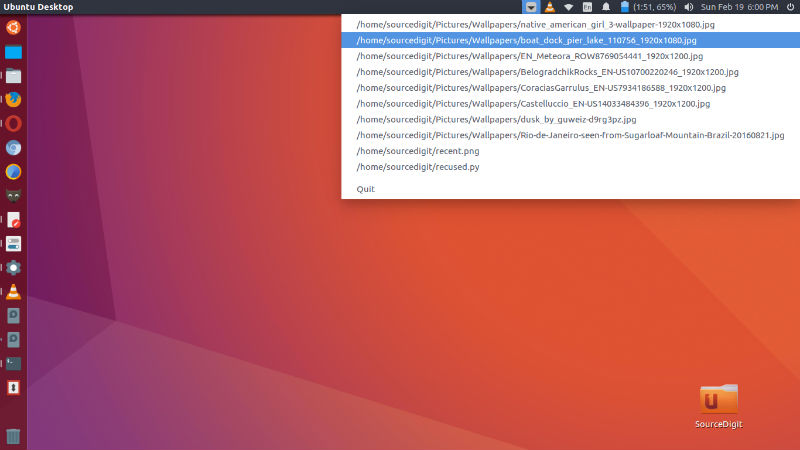
Please note that you will need Python for the app to work. If not installed, run the command given below to install Python:
sudo apt-get install python3-gi
Now follow the steps given below to install Recent Files Indicator:
- Download this Python script and save it your home folder
- Download this icon to the home folder and rename it to ‘recent.png’
- Now run the following commands in Terminal to run the script. You will then see an Indicator in the panel bar.
python3 ~/recused.py
If you want to add the script to Startup Applications, add the following line in the command field of the startup applications:
/bin/bash -c "sleep 15 && python3 ~/recused.py"
By default the indicator shows only the 10 recently used files. You can change this to any number of file. To do so, open the recused.py script and in the head section of the script, set the number of items to show:
# --- set the number of recently used files to appear below
n = 20
# ---Please Note
- Due to a bug in the recently-used.xbelfile, sometimes a file is mentioned twice; once with, and once without extension. I solved that by filtering the latter out. The consequence is that files without extension won’t appear in the list. If that is an issue, let me know, we can try to find another fix in that case.
- If a file does not exist (anymore), the indicator simply (obviously) does not open the file. Most likely, I will polish the script a bit more to filter out those outdated entries from the recently-used.xbel file.
