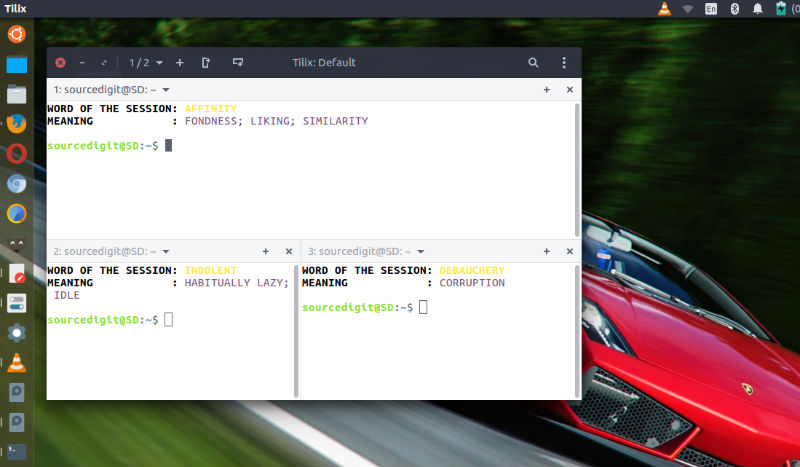Install Terminix Terminal Emulator in Ubuntu via PPA. Tilix, formerly known as Terminix is an advanced GTK3 tiling terminal emulator for Linux Ubuntu that follows the Gnome Human Interface Guidelines.
Tilix is a tiling terminal emulator which uses the VTE GTK+ 3 widget with the following features:
- Layout terminals in any fashion by splitting them horizontally or vertically
- Terminals can be re-arranged using drag and drop both within and between windows
- Terminals can be detached into a new window via drag and drop
- Input can be synchronized between terminals so commands typed in one terminal are replicated to the others
- The grouping of terminals can be saved and loaded from disk
- Terminals support custom titles
- Color schemes are stored in files and custom color schemes can be created by simply creating a new file
- Transparent background
- Background images
- Quake mode support (i.e. drop-down terminal)
- Custom hyperlinks
- Automatic (triggered) profile switches based on hostname and directory
- Supports notifications when processes are completed out of view. Requires the Fedora notification patches for VTE
Install Tilix
Tilix is available as packages for a variety of Linux distributions. Simply download the latest version of Tilix from Github as a zip file and run the following commands:
sudo apt-get update
sudo unzip tilix.zip -d /
sudo glib-compile-schemas /usr/share/glib-2.0/schemas/
Ubuntu users can also run the following commands in Terminal to install Tilix terminal emulator on Ubuntu Systems, via WebUpd8 Tilix PPA:
sudo add-apt-repository ppa:webupd8team/terminix
sudo apt update
sudo apt install tilix
Once installed, launch the app from the Ubuntu Dash.
Uninstall Tilix
This method only applies if you installed Tilix manually using the install instructions. If you installed Tilix from a distribution package then use your package manager to remove tilix, do not use these instructions.
Download the uninstall.sh script from this repository and then open a terminal (not Tilix!) in the directory where you saved it. First set the executable flag on the script:
chmod +x uninstall.sh
and then execute it:
sudo sh uninstall.sh