How to reset user password in Ubuntu. This post explains how to change login password in Ubuntu System; i.e. change password of user account in Ubuntu and reset user password Ubuntu cli. Ubuntu login password can be changed using the following methods. Learn how:
There are two methods to change user password in Ubuntu:
- Change User Password in Ubuntu via GUI
- Change User Password in Ubuntu via Terminal
Change User Password in Ubuntu – GUI Method
The easiest method to change user password in Ubuntu is via the graphical user interface, using “setting.” To do so:
- Open Settings or System Settings, then find the Details or Account Details settings and click on it.
- Click on Users tab, it will display current user’s account details as shown in the following screenshot.
- To change a user password, click on the password (dotted lines), a popup window to change user password should appear.
- Enter the current password and set a new password and confirm it.
- Click Change to save the changes.
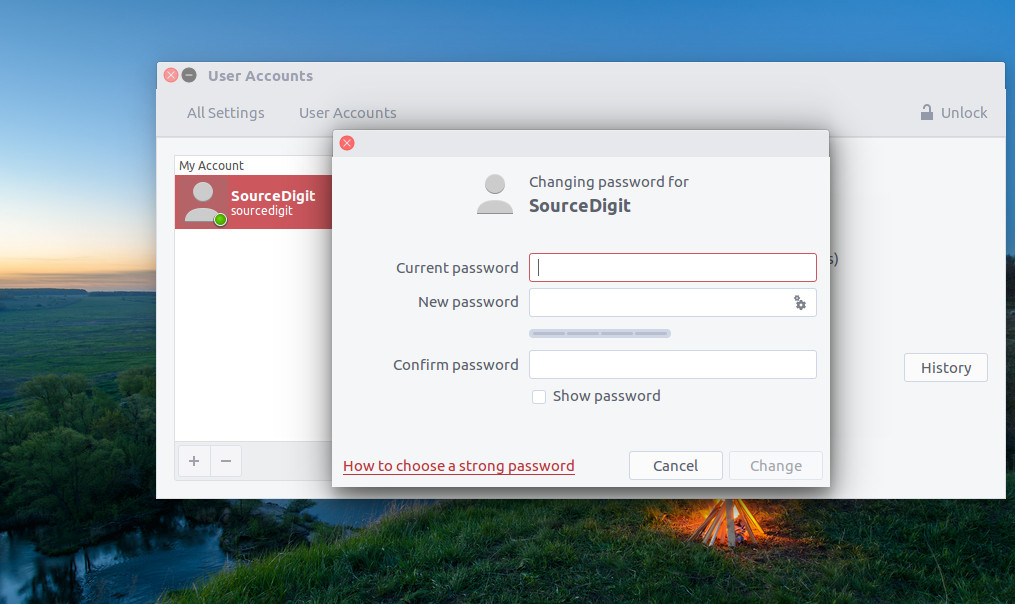
Change User Password in Ubuntu – Terminal Method
Another method to change user password in Ubuntu is via the command line. You can use use passwd command to change the password in Ubuntu. The passwd command must be executed with the username as an argument, for example:
$ passwd sourcedigit
Note that if you are using the password for other user, you will need superuser (or root user) privileges – run the sudo command:
$ sudo passwd sourcedigit
passwd Command
The passwd command changes passwords for user accounts. A normal user may only change the password for his/her own account, while the superuser may change the password for any account. passwd also changes the account or associated password validity period.
The user is first prompted for his/her old password, if one is present. This password is then encrypted and compared against the stored password. The user has only one chance to enter the correct password. The superuser is permitted to bypass this step so that forgotten passwords may be changed.
After the password has been entered, password aging information is checked to see if the user is permitted to change the password at this time. If not, passwd refuses to change the password and exits. The user is then prompted twice for a replacement password. The second entry is compared against the first and both are required to match in order for the password to be changed.
Then, the password is tested for complexity. As a general guideline, passwords should consist of 6 to 8 characters including one or more characters from each of the following sets:
- lower case alphabetics
- digits 0 thru 9
- punctuation marks
Care must be taken not to include the system default erase or kill characters. passwd will reject any password which is not suitably complex.
Note
- The security of a password depends upon the strength of the encryption algorithm and the size of the key space. The legacy UNIX System encryption method is based on the NBS DES algorithm.
- Compromises in password security normally result from careless password selection or handling. For this reason, you should not select a password which appears in a dictionary or which must be written down.
- The password should also not be a proper name, your license number, birth date, or street address. Any of these may be used as guesses to violate system security.
Ubuntu Desktop Guide
Make your passwords easy enough for you to remember, but very difficult for others (including computer programs) to guess.
Choosing a good password will help to keep your computer safe. If your password is easy to guess, someone may figure it out and gain access to your personal information.
People could even use computers to systematically try to guess your password, so even one that would be difficult for a human to guess might be extremely easy for a computer program to crack. Here are some tips for choosing a good password:
- Use a mixture of upper-case and lower-case letters, numbers, symbols, and spaces in the password. This makes it more difficult to guess. There are more symbols to choose from, so more possible passwords would have to be checked by someone when trying to guess yours.
- A good method for choosing a password is to take the first letter of each word in a phrase that you can remember. The phrase could be the name of a movie, a book, a song, or an album. For example, “Flatland: A Romance of Many Dimensions” would become F:ARoMD or faromd or f: aromd.
Make your password as long as possible. The more characters it contains, the longer it should take for a person or computer to guess it. - Do not use any words that appear in a standard dictionary in any language. Password crackers will try these first. The most common password is “password” — people can guess passwords like this very quickly!
- Do not use any personal information, such as a date, license plate number, or any family member’s name.
- Do not use any nouns.
- Choose a password that can be typed quickly, to reduce the chance of someone being able to make out what you have typed if they happen to be watching you.
- Never write your passwords down anywhere. They can be found!
- Use different passwords for different things.
- Use different passwords for different accounts.
- If you use the same password for all of your accounts, anyone who guesses it will be able to access all of your accounts immediately.
- It can be difficult to remember lots of passwords. Though not as secure as using a different passwords for everything, it may be easier to use the same one for things that don’t matter (like websites), and different ones for important things (like your online banking account and your email).
- Change your passwords regularly.
