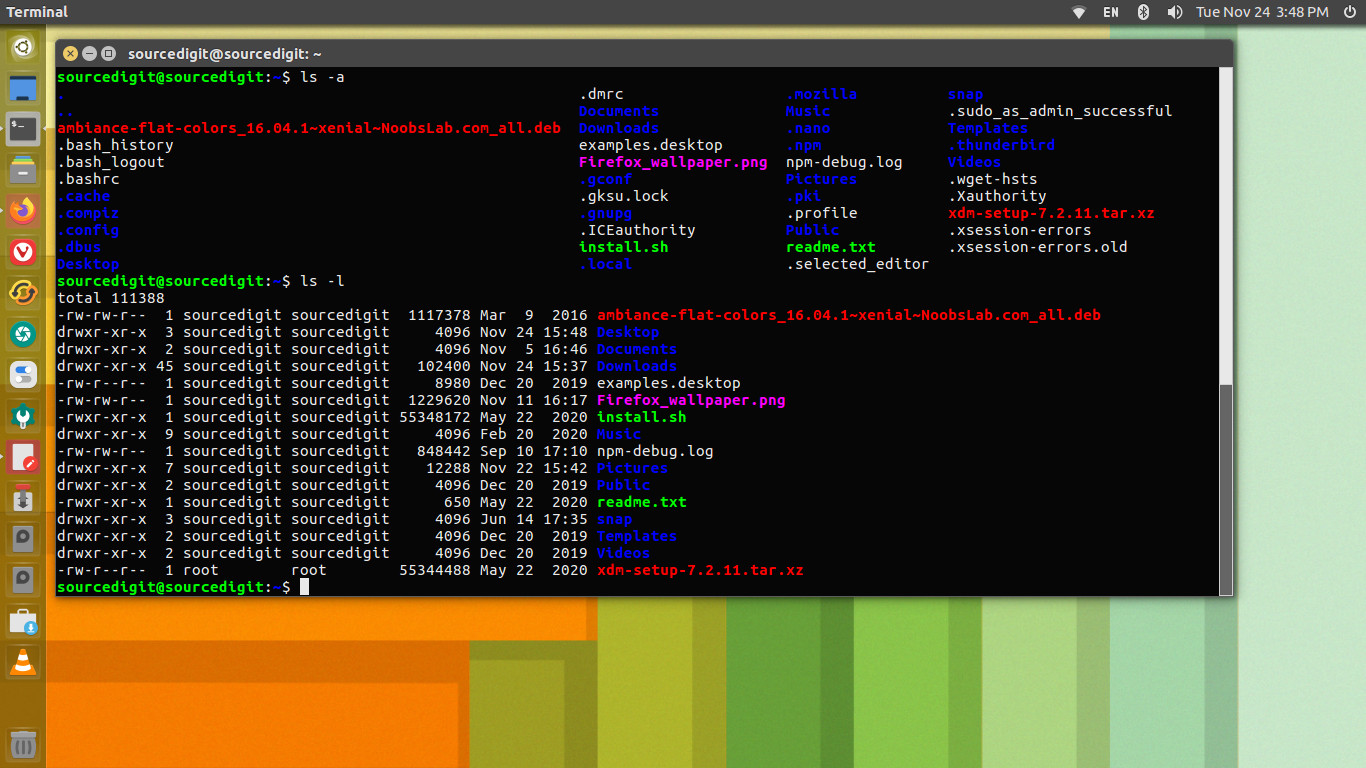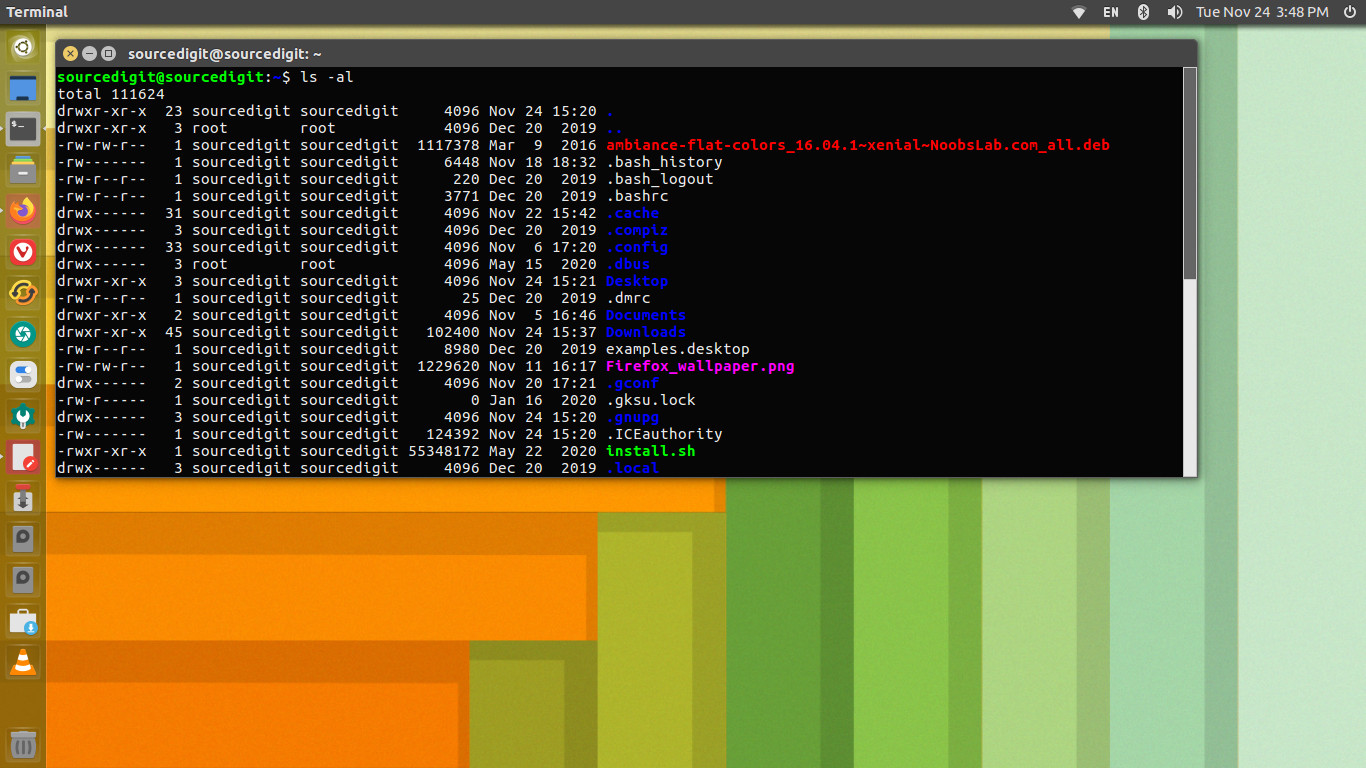How to show hidden files in Linux command line. Know which command will list the hidden files in Linux Ubuntu? Use Ubuntu ls command to show hidden files in Linux command line.
Ubuntu LS Command
The ls command can be used to show hidden files in Ubuntu using terminal (command line). Ls command has many options which can be used to get info about files. Ls command options “-a” and “-l” can be used with Ubuntu ls command to show hidden files in Ubuntu using terminal command line.
The ‘ls’ program lists information about files (of any type, including directories). Options and file arguments can be intermixed arbitrarily, as usual. For non-option command-line arguments that are directories, by default ‘ls’ lists the contents of directories, not recursively, and omitting files with names beginning with ‘.’. For other non-option arguments, by default ‘ls’ lists just the file name. If no non-option argument is specified, ‘ls’ operates on the current directory, acting as if it had been invoked with a single argument of ‘.’.
By default, the output is sorted alphabetically, according to the locale settings in effect.(1) If standard output is a terminal, the output is in columns (sorted vertically) and control characters are output as question marks; otherwise, the output is listed one per line and control characters are output as-is.
Because ‘ls’ is such a fundamental program, it has accumulated many options over the years. They are described in the subsections below; within each section, options are listed alphabetically (ignoring case). The division of options into the subsections is not absolute, since some options affect more than one aspect of ‘ls’’s operation.
Show Hidden Files in Ubuntu Terminal
The “ls” command option “-a” will show all files and folders, including hidden ones. It shows the list in “long format” which includes the permissions, owner, group, size, last-modified date, number of hard links and the filename described.
The following command options can be used:
- ‘-a’ or ‘–all’: In directories, do not ignore file names that start with ‘.’.
- ‘-A’ or ‘–almost-all’: In directories, do not ignore all file names that start with ‘.’; ignore only ‘.’ and ‘..’. The ‘–all’ (‘-a’) option overrides this option.
- ‘-l’ or ‘–format=long’ or ‘–format=verbose’: In addition to the name of each file, print the file type, file mode bits, number of hard links, owner name, group name, size, and timestamp (note Formatting file timestamps::), normally the modification time. Print question marks for information that cannot be determined. For each directory that is listed, preface the files with a line ‘total BLOCKS’, where BLOCKS is the total disk allocation for all files in that directory. The block size currently defaults to 1024 bytes, but this can be overridden (note Block size::). The BLOCKS computed counts each hard link separately; this is arguably a deficiency.
Using ls Command to Show Hidden Files in Ubuntu Terminal
You can use the following ls command options to list hidden files (see screenshots):
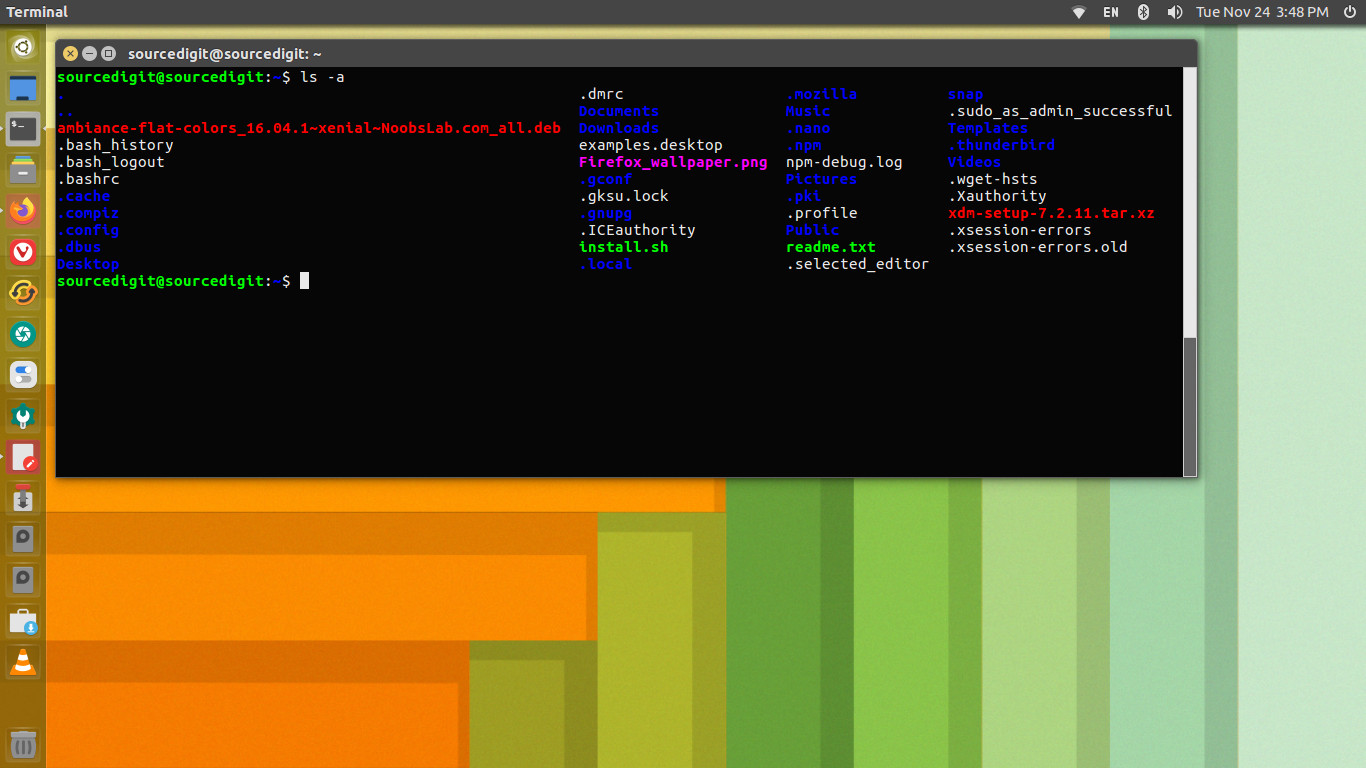
Note that there is a difference between -a and -A option. The -a option displays hidden files and directories with current directory (.) and parent directory (..) where -A ls command options doesn’t show it.