Enable “Minimize Button” in Elementary OS. Learn how to add “Minimize Button” in Elementary OS Luna. By default, Elementary OS doesn’t have a minimize button.
Elementary OS has only two buttons, close and maximize. You can either close it or maximize it. But, you can easily add “Minimize Button” in Elementary OS Luna. Here’s how:
Add minimize button in Elementary OS
To add minimize button in Elementary OS, you will need to install install Elementary Tweaks first. Open Terminal and run the following commands to install Elementary Tweaks tool:

sudo apt-add-repository ppa:versable/elementary-update
sudo apt-get update
sudo apt-get install elementary-tweaks
- Once installed, go to System Settings and select Tweaks to start Elementary Tweaks:
- Under General section, choose Appearance (from the left sidebar)
Here you’ll see several options in Button Layout. Following are the options available:
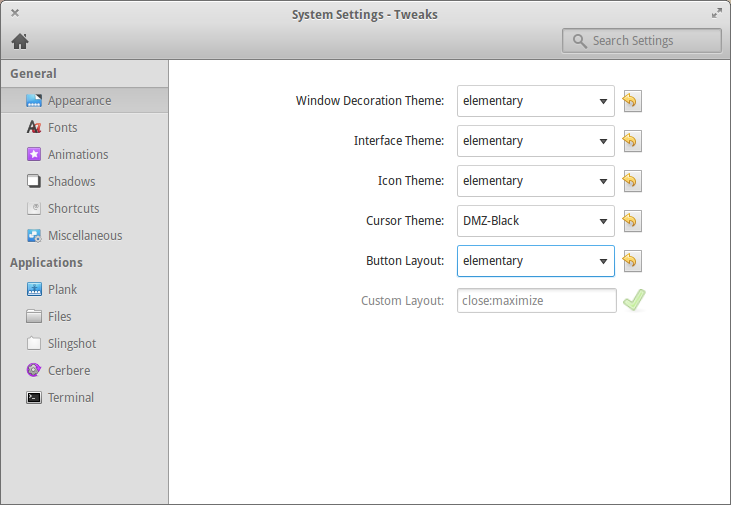
- Elementary: Default Elementary option
- Close Only: Removes maximize button and leaves only close button
- Minimize Left: Adds a minimize button in the top left corner of the window
- Minimize Right: Add a minimize button in the top right corner of the window
- Windows: Windows like minimize, maximize and close button in top right corner
- OS X: Mac OS like minimize, maximize and close button in top left corner
- Custom: Use your own custom configuration
You can use Minimize – Windows or OS X option. When you make changes, it gets applied system wide. The same minimze button settings will be used in Files, web browsers and all other application windows.
