Customize Ubuntu 16.04. 10 Things to do after installing Ubuntu 16.04 Desktop. 10 Things to do after fresh installation of Ubuntu 16.04. Customization things to do right after installing Ubuntu 16.04.
Update Ubuntu 16.04 System
The first thing you must do is update the newly installed Ubuntu 16.04 System. For that you must enable ubuntu extra repositories and update the system perfectly.
To enable Ubuntu Extra Repositories, open System Settings. Select Software and Updates utility tab and check all Ubuntu Software and Other Software (Canonical Partners) repositories. Close the Settings window and wait for a minute to reload the cache sources tree.
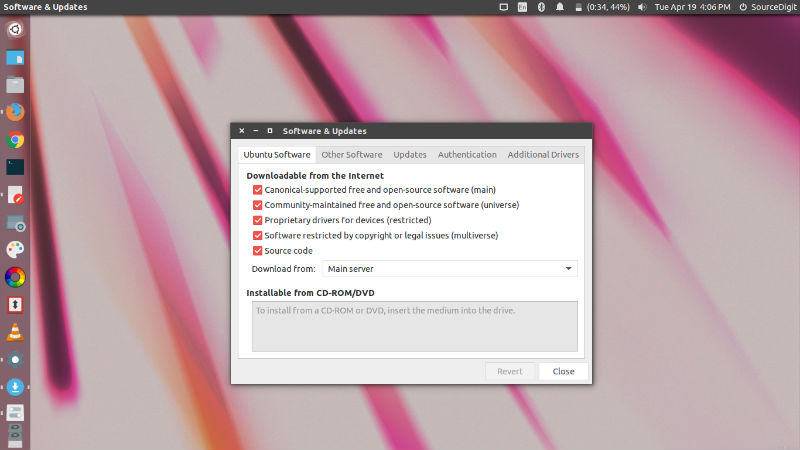
Now open Terminal and run the following commands to update the Ubuntu system:
$ sudo apt-get update
$ sudo apt-get upgrade
Move Unity Launcher To Bottom
Change the position of Unity Launcher in Ubuntu. Ubuntu 16.04 lets move Unity launcher to the bottom or any other position on the Desktop. There are two ways to move the Unity launcher – Terminal commands and Dconf Editor.
Using Command Line
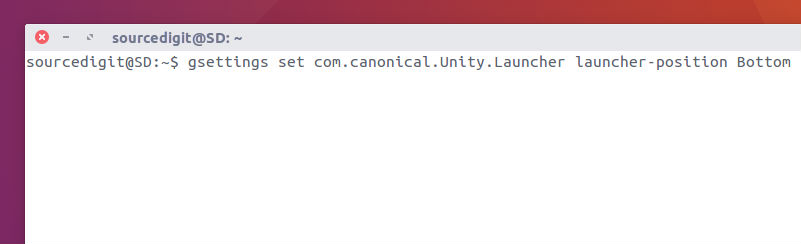
Open Terminal (Ctrl+Alt+T) and run the following commands:
To move the Unity Launcher to bottom
gsettings set com.canonical.Unity.Launcher launcher-position Bottom
To move the Unity Launcher to left
gsettings set com.canonical.Unity.Launcher launcher-position Left
Using Dconf Editor
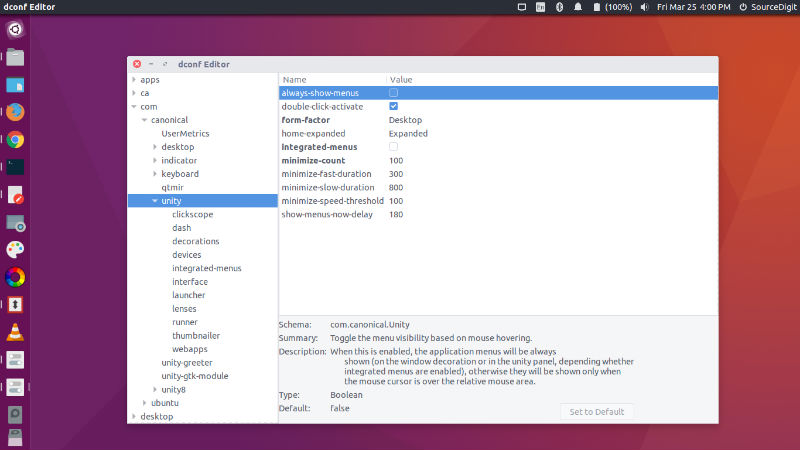
Install dconf Editor – run the command:
sudo apt-get install dconf-editor
- Once installed, open for dconf Editor from Ubuntu Dash.
- Navigate to com > canonical > unity > launcher (see left hand side options)
- In the right side option pane, click on launcher-position and change its value between ‘left’ and ‘bottom’.
- Exit the dconf editor.
Please note that the changes are reflected immediately. You don’t need system restart.
Other Customization Tricks For Ubuntu 16.04
1. Install Gnome and Unity Tweak Tool

To to customize Ubuntu 15.04 Desktop & Unity, install Ubuntu Tweak and Configuration Tools such as GNONME Tool and UNITY Tweak Tool. With Unity and Gnome tool you can customize your Ubuntu’s look and feel. It helps you to customize the appearance of Ubuntu desktop.
To install Unity and Gnome, type the following command (one after another):
sudo apt-get install unity-tweak-tool
sudo apt-get install gnome-tweak-tool
If you don’t want to write tow separate commands to install Unity and Gnome one by one, you can type the following single command:
sudo apt-get install unity-tweak-tool gnome-tweak-tool
You may be asked your system password, input you password to install. To open Unity Tweak Tool or GNOME Tool, open Dash and search for them.
2. Install New Minimize on Click Fuction – CompizConfig Settings Manager CCSM
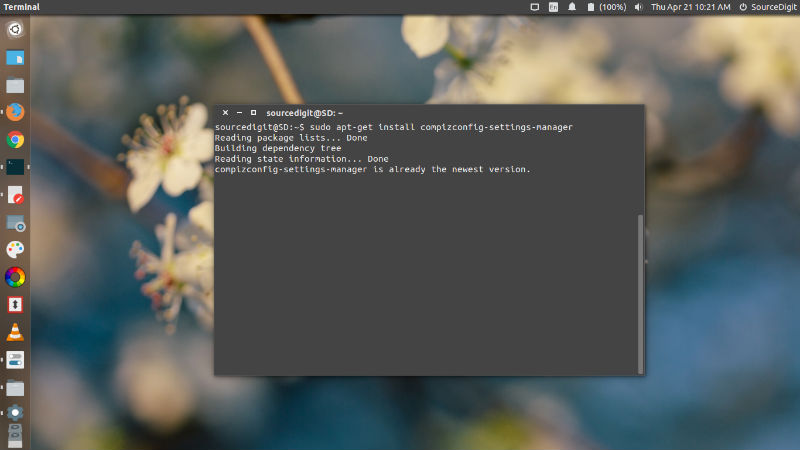
Ubuntu 14.04 comes with “minimise on click” Unity feature which allow app windows to be minimised by clicking on its respective icon in the Unity Launcher. It will function just like a Window OS click launcher and the app windows can be restored once user re-click on the app icon. The minimise option will be turned off by default and users will have to enable it via CompizConfig Settings Manager (CCSM).
sudo apt-get install compizconfig-settings-manager
Once installed, go to Dash and type CCM and open CompizConfig Settings Manager. Under Compizconfig Settings Manager, click Ubuntu Unity Plugin and under the Launcher tab, tick the option “Minimize Single Window Applications (Unsupported).”
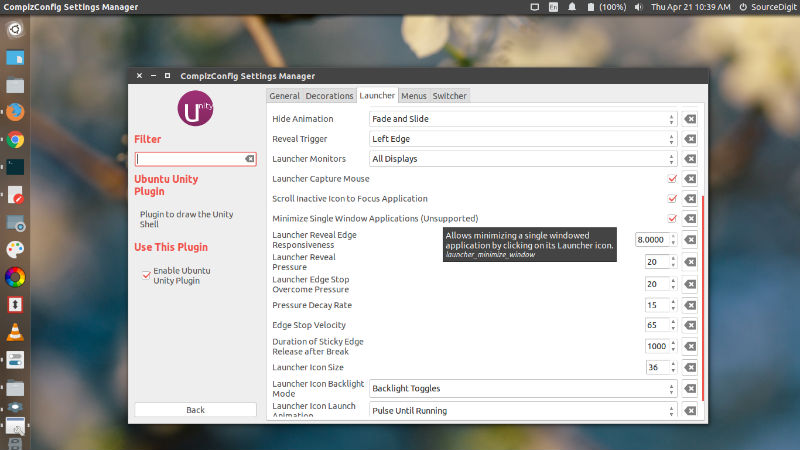
3. Improve Battery Life & Reduce Laptop Overheating
Save battery power of Ubuntu laptops. Install TLP (Battery Power Management) in Linux Ubuntu and reduce battery overheating on Ubuntu laptops and increase battery life of Linux Ubuntu laptops. TLP is an advanced power management tool for Linux. It comes with a default configuration optimized for battery life. TLP applies various settings and battery tweaks that help to save laptop battery power and reduce overheating.
To uninstall the laptop mode-tools, open the Terminal and run the following command:
sudo apt-get remove laptop-mode-tools
Now run the following commands to install TLP by using its official PPA:
sudo add-apt-repository ppa:linrunner/tlp
sudo apt-get update
sudo apt-get install tlp tlp-rdw
sudo tlp start
There are also some optional packages you can install to improve battery life in Linux Ubuntu with TLP. You can install the optional packages via package management tools (Ubuntu Software Center, Synaptic, …) or terminal command. Run the following command to install the optional TLP packages:
sudo apt-get install tlp tlp-rdw
4. Disable Online Search & Shopping Suggestions
When you search an application in Dash, it show few online suggestions – shopping and search options. This is really annoying and looks bad, when suggestions crop up into the Dash interface. Here’s how to disable Online Search and Shopping Suggestions from Ubuntu 16.04 Dash. Open the Terminal and type the following commands:
To disable online search:
wget -q -O – https://fixubuntu.com/fixubuntu.sh | bash
To disable shopping suggestions:
gsettings set com.canonical.Unity.Lenses disabled-scopes “[‘more_suggestions-amazon.scope’, ‘more_suggestions-u1ms.scope’, ‘more_suggestions-populartracks.scope’, ‘music-musicstore.scope’, ‘more_suggestions-ebay.scope’, ‘more_suggestions-ubuntushop.scope’, ‘more_suggestions-skimlinks.scope’]“
Please write/copy the second line of the command in a single sentence.
5. How to Enable Edge/Horizontal Scrolling on Ubuntu 16.04
Since Ubuntu 13.10, two finger scroll is enabled by default and the normal edge scrolling doesn’t work automatically. You will have to enable Edge or Horizontal Scrolling on Ubuntu 16.04. To enable edge scrolling, go to System Settings > Mouse & Touchpad. Now uncheck the option of Two Finger Scroll.
You can also enable this setting by using UNITY Tweak Tool. Open UNITY Tweak Tool and under Scrolling options (System Tab-Unity Tweak Tool), select “Horizontal Scrolling.” It’s done. Now you should be able to scroll using the old method – horizontal scrolling.
6. Install LibreOffice 5.1.2
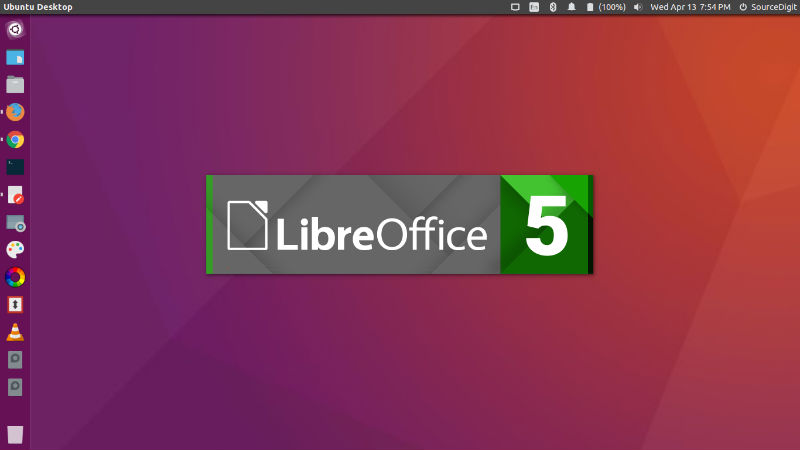
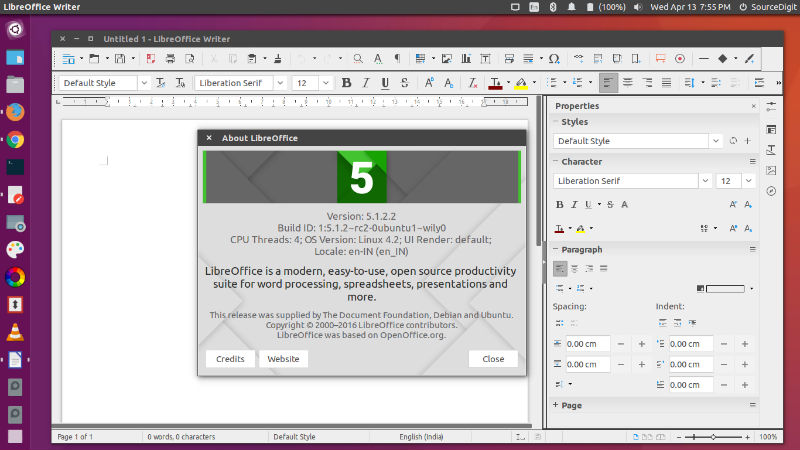
Before installing the latest version, please remove LibreOffice old version. Run the following command to remove the old version of the LibreOffice application:
sudo apt-get remove --purge libreoffice*
Once you have removed the older version, run the following command to install the latest version of LibreOffice on Ubuntu Systems:
sudo add-apt-repository ppa:libreoffice/ppa
sudo apt-get update
sudo apt-get install libreoffice
Once installed, open the LibreOffice from Ubuntu Dash or Terminal.
7. Install Firefox 45
Run the following commands in Terminal to install Firefox 45.0.2 on Ubuntu 16.04, Ubuntu 15.04, Ubuntu 14.04 and Ubuntu Derivatives:
Install Firefox 45.0.2 on 32 Bit Ubuntu Linux Systems
$ wget https://ftp.mozilla.org/pub/mozilla.org/firefox/releases/45.0.2/linux-i686/en-US/firefox-45.0.2.tar.bz2
$ tar -xjvf firefox*.tar.bz2
$ sudo rm -rf /opt/firefox*
$ sudo mv firefox /opt/firefox
$ sudo ln -sf /opt/firefox/firefox /usr/bin/firefox
Install Firefox 45.0.2 on 64 Bit Ubuntu Linux Systems
$ wget https://ftp.mozilla.org/pub/mozilla.org/firefox/releases/45.0.2/linux-x86_64/en-US/firefox-45.0.2.tar.bz2
$ tar -xjvf firefox*.tar.bz2
$ sudo rm -rf /opt/firefox*
$ sudo mv firefox /opt/firefox
$ sudo ln -sf /opt/firefox/firefox /usr/bin/firefox
Once installed, open Firefox from Ubuntu Dash or Terminal.
8. Install VLC 3.0 Media Player
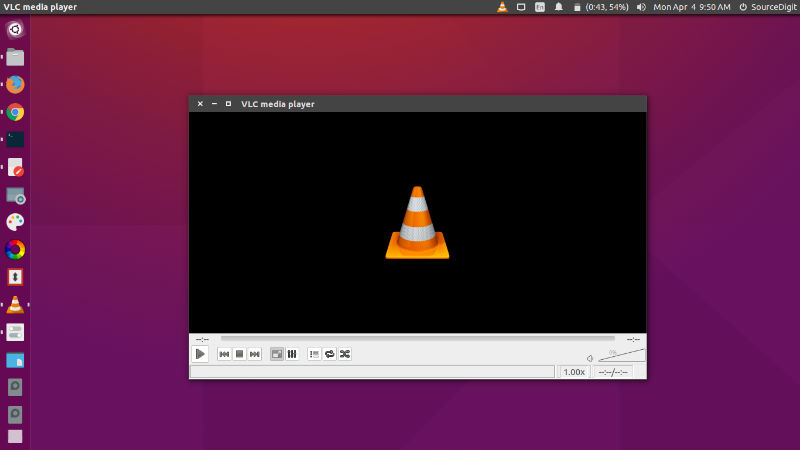
Run the following commands in Terminal to install VLC 3.0 music player on Ubuntu 16.04, Ubuntu 15.04, Ubuntu 14.04, Ubuntu 14.10 and Ubuntu 15.10 Systems:
sudo add-apt-repository ppa:videolan/master-daily
sudo apt-get update
sudo apt-get install vlc
Once installed, open the VLC 3.0 music player from Ubuntu Dash or Terminal.
9. Install GIMP Image Editor
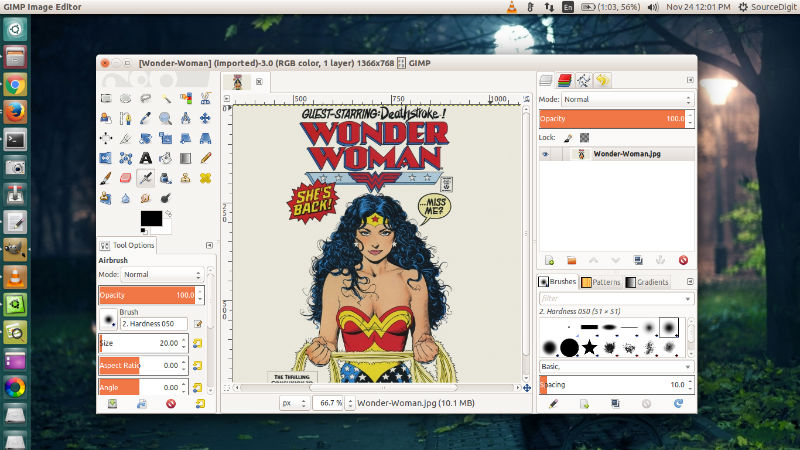
Ubuntu, Mint, or Debian users can run apt-get install gimp to install GIMP. Ubuntu users may also install GIMP from Software Centre, this includes recent GIMP versions from PPAs. GIMP 2.9 can be installed on Ubuntu Systems via Otto’s PPA. Run the following commands in Terminal to install GIMP 2.9 on Ubuntu 15.10, Ubuntu 14.04, Linux Mint 17.x, Elementary OS and Derivatives:
$ sudo add-apt-repository ppa:otto-kesselgulasch/gimp
$ sudo apt-get update
$ sudo apt-get install gimp
Once installed, you can open the GIMP app from Ubuntu Dash.
10. Install Grub Customizer
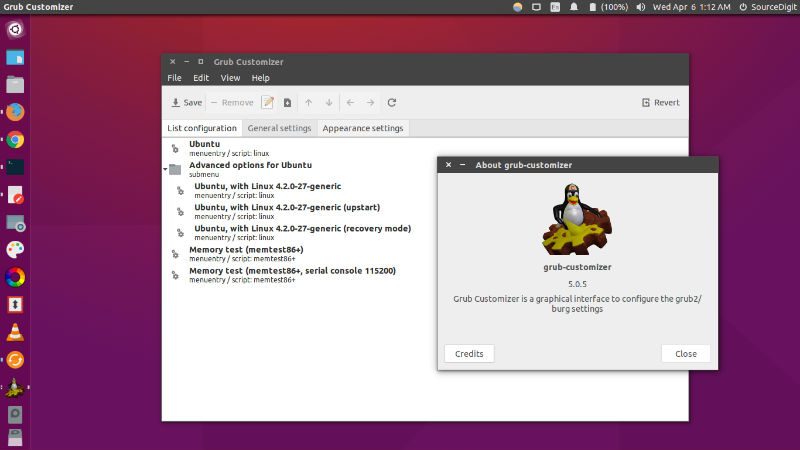
Grub Customizer is a wonderful application that allows user to edit the menu entries from the GRUB booting screen. Grub Customizer has a graphical interface to configure the GRUB2/BURG settings and menu entries.
Run the following commands to install Grub Customizer 5.0.5 on Ubuntu:
sudo add-apt-repository ppa:danielrichter2007/grub-customizer
sudo apt-get update
sudo apt-get install grub-customizer
