How to install Google Earth on Linux Ubuntu. Terminal commands to install Google Earth on 32 Bit/64 Bit Ubuntu 16.04 Systems. Installing the .deb file downloaded from the Google Earth Website.
Installing Google Earth Using .deb File
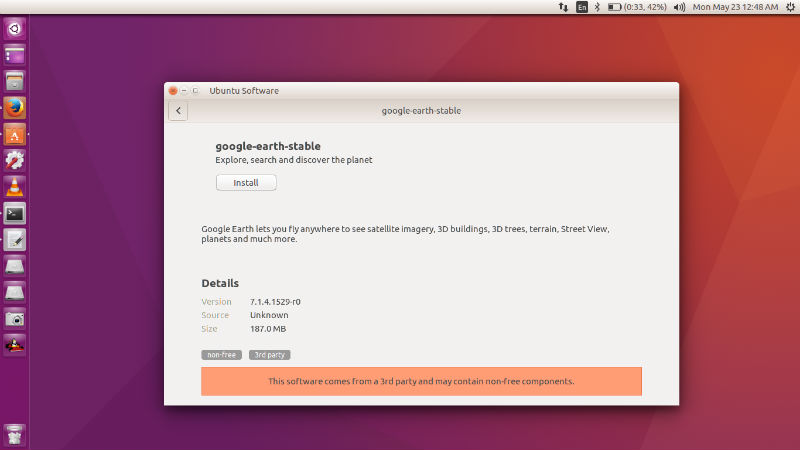
- The Google Earth Website now has pre-compiled .deb packages for Ubuntu.
- Open http://www.google.com/earth/download/ge/agree.html and download Google Earth for Linux. Select the .deb package for your CPU architecture (32 or 64-bit).
- Make sure the lsb-core package is installed. Open terminal and run the following command:
sudo apt-get install lsb-core - 64bit users should use the following command instead if installing the 32bit package
sudo apt-get install libc6-i386 libglib2.0-0:i386 libsm6:i386 \ libglu1-mesa:i386 libgl1-mesa-glx:i386 libxext6:i386 \ libxrender1:i386 libx11-6:i386 libfontconfig1:i386 lsb-core - Double-click the downloaded .deb package to install it using the Ubuntu Software Center.
- After installation you should find Google Earth in the Applications > Internet menu or through the Ubuntu Dash.
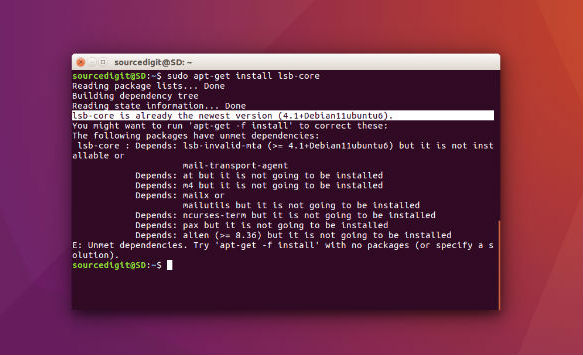
Please note that sometimes you may see unrecognised fonts in Google Earth. To resolve this issue, please install MSttCoreFonts. Run the following command to install the font:
sudo apt-get install msttcorefonts
If you are having any trouble installing Google Earth, please visit https://help.ubuntu.com/community/GoogleEarth
