Intel Graphics Update Tool v2.0.2. How to install Intel Graphics Tool on Ubuntu 16.04 using gdebi – Intel Graphics Update Tool 2.0.2 for Ubuntu 16.04 (64-bit) and Ubuntu 16.04 (32-bit). The latest Intel Graphics Tool adds support for Ubuntu 16.04 LTS and brings various fixes.
Intel Graphics Update Tool v2.0.2
Starting from version 2.0.2 the Intel Graphics Update Tool for Linux OS (formerly known as the Intel Graphics Installer for Linux) is renamed. This change has been made in order to more accurately reflect the purpose of the Intel Graphics Tool. It must be noted that all Linux distributions already include by default an Intel graphics driver and does not need any extra installation. The Intel Graphics Update Tool version 2.0.2 benefits both Ubuntu and Fedora distributions to update their graphics subsystems for Intel platforms.
Intel Graphics Update Tool v2.0.2 is targeted specifically at both Ubuntu 16.04 and Fedora 24 Systems. It must be noted that earlier revisions for those Linux distributions are now deprecated and are no longer being supported by the update tool. This means, an upgrade to a more recent version of your distribution is necessary if you want to take advantage of Intel Graphics Update Tool v2.0.2.
Install Intel Graphics Tool on Ubuntu
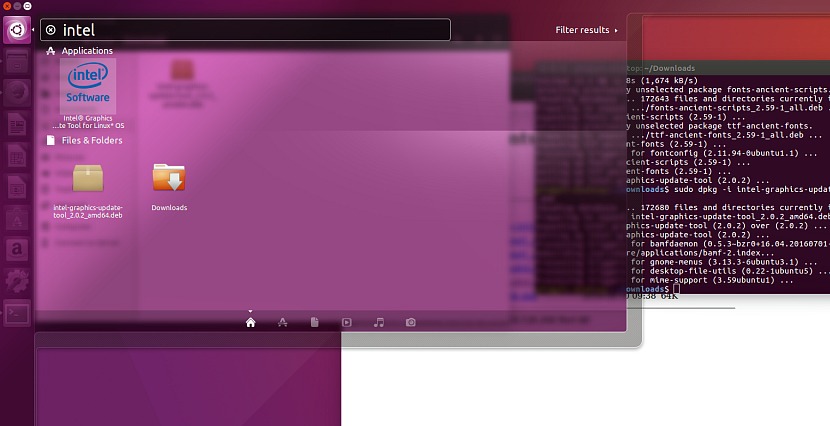
Please note that in order to “trust” the Intel Graphics Update Tool for Linux Ubuntu, you will need to add keys to Ubuntu’s software package manager (“apt”). To do so, open terminal and execute the following lines:
wget --no-check-certificate https://download.01.org/gfx/RPM-GPG-KEY-ilg-4 -O - | \
sudo apt-key add -
sudo apt-get update
sudo apt-get upgrade
1. Pick the correct download package for your Linux* distribution, version, and architecture (32- or 64-bit) from the Intel® Graphics Update Tool for Linux* OS Click the appropriate link to begin package installation.
2. Select “Save File” and click “OK”, the .deb package is going to be saved automatically in “Downloads” folder.
3. Open a Terminal, (Crtl+Alt+t), the window will open at “:~$”
4. Change directory to “Downloads” and install gdebi package manager:
cd Downloads/
sudo apt-get install gdebi
5. Now install the Intel Graphics package with the following command:
for Ubuntu 16.04 (64 bits)
sudo gdebi intel-graphics-update-tool_2.0.2_amd46.deb
for Ubuntu 16.04 (32 bits)
sudo gdebi intel-graphics-update-tool_2.0.2_i386.deb
6. Once installed, you can find the Intel Graphics Update Tool in Ubuntu Dash. If everything ic orrect until now, it’s time to go to the final step. Open a terminal and execute:
intel-linux-graphics-update-tool
