Audacity 2.2.2 brings various new features and improvements. Such as, dropout detection during recording, toggle zoom, vertical zooming changes and more.
Audacity 2.2.2 Changes & Features
- Dropout detection – When this setting is “on” (default setting) Audacity will detect dropouts (brief gaps in the recording) and will insert zeroes into the recording to keep the other good parts synchronized. These silent spans will make the dropouts more obvious, but keep the duration of the recording correct.
- Improved zooming – Zooming with the mouse wheel has been changed so that the focus for the zoom is: with the mouse pointer outside the selection, the leftmost or rightmost edge of the current selection, (if a selection exists). Mouse pointer position will be used as the zoom focus if the mouse position is inside the current selection, (if a selection exists). If no selection is present, zoom focus is as it was before and is taken as the mouse pointer position.
- Zoom Toggle – A new command has been introduced, Zoom Toggle, accessed by a new button or by View > Zoom > Zoom Toggle (shortcut Shift + Z).
- Vertical Zooming changes – A context menu has been introduced for the Vertical Scale. This is activated by right-clicking in the Vertical Scale.
- Extra menu – A new Extra menu has been created from consolidating the Ext-Bar and Ext-Command menus that were introduced in the previous 2.2.1 release.
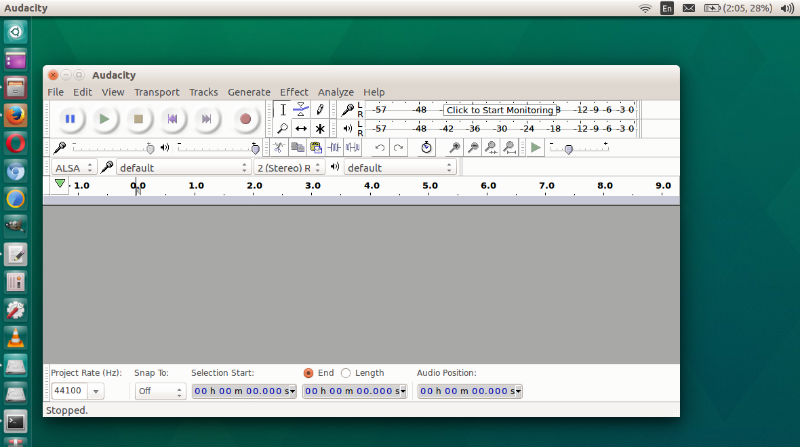
Theme UI Changes
- In dark theme, the change in appearance of sliders when you hover over them is greater than before.
- In light and dark themes, buttons such as ‘pause’ and ‘pin’ now highlight when you hover over them and they are down. Previously there was no visible change.
- The hover effect for buttons when they are up has been changed to work better in conjunction with this change.
In dark theme the microphone and speaker icons are now brighter and not dulled as they were before.
Install Audacity 2.2.2 in Ubuntu
Run the following commands in terminal to Install Audacity 2.2.2 in Ubuntu Systems:
sudo add-apt-repository ppa:ubuntuhandbook1/audacity
sudo apt update
sudo apt install audacity
Once installed, you can open the Audacity from Ubuntu Dash.
