The 5 best music payers for Ubuntu and Linux Mint. Download these best Linux music players – best music players for Ubuntu – which can play any kind of music file {without any need to download any specific codecs}. Read along:
Rhythmbox 3
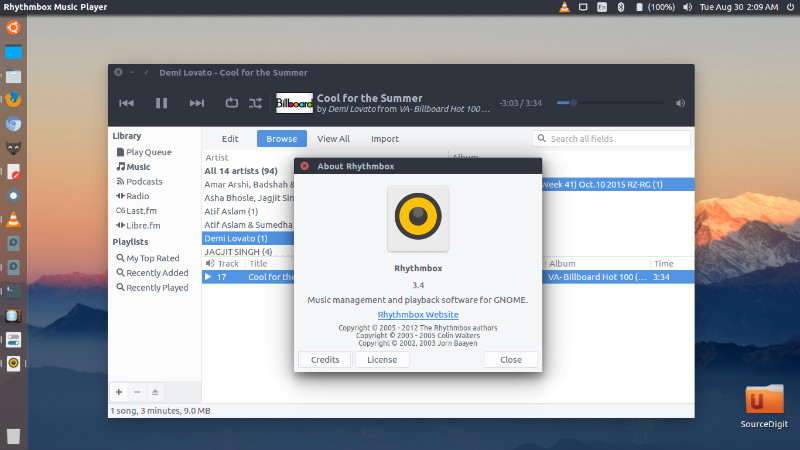
Run the following commands in Terminal to install Rhythmbox 3 on Linux Ubuntu Systems:
sudo add-apt-repository ppa:ubuntuhandbook1/apps
sudo apt-get update
sudo apt-get install rhythmbox
Once installed, open the Rhythmbox 3 music player from Ubuntu Dash or Terminal.
DeaDBeeF Music Player
DeaDBeeF (as in 0xDEADBEEF) is a modular audio player for GNU/Linux, *BSD, OpenSolaris, macOS, and other UNIX-like systems. DeaDBeeF Music Player 1.8.0 is released with added Opus support, added ReplayGain Scanner and proper tracks+cue support (in cooperation with wdlkmpx).
DeaDBeeF lets you play variety of audio formats, convert between them, customize the UI almost any way you want, and use many additional plugins which can extend it even more. For Android player based on the same tech, please visit DDB2 website.
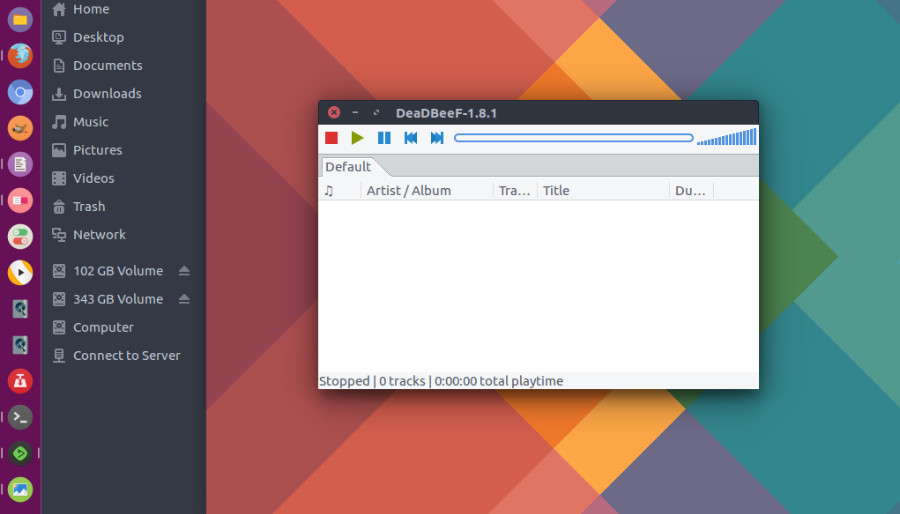
Plays nearly anything
- Mp3, ogg vorbis, flac, ape, wv/iso.wv, wav, m4a/m4b/mp4 (aac and alac), mpc, tta, cd audio, and many more
- Nsf, ay, vtx, vgm/vgz, spc and many other popular chiptune formats
- SID with HVSC song length database support for sid
- Tracker modules – mod, s3m, it, xm, etc
- And even more formats using FFMPEG
Pretty good at reading and writing tags
- ID3v1, ID3v2.2, ID3v2.3, ID3v2.4, APEv2, Xing/Info, VorbisComments tag reading and writing, as well as reading many other tag/metadata formats in most supported formats
- Automatic character set detection for non-unicode id3 tags – supports cp1251, iso8859-1, and now chinese cp936 (optional), as well as SHIFT-JIS and MS-DOS CP866 for selected formats
- Unicode tags are fully supported as well (both utf8 and ucs2)
- High quality tag editor, with custom fields support
Qmmp Music Player
Qmmp, a Qt-based music player with winamp or xmms like interface. Qmmp Music Player comes with an improved WASAPI support and fixed cursors support in the skinned user interface. Qmmp is a popular multimedia player similar to Winamp music player. Qmmp supports various multimedia file (video and audio) formats.
Some of the most popular multimedia formats that is supported by Qmmp are MPEG1 layer 2/3, Ogg Vorbis, Ogg Opus, Native FLAC/Ogg FLAC, Musepack, WavePack, WMA and Midi.
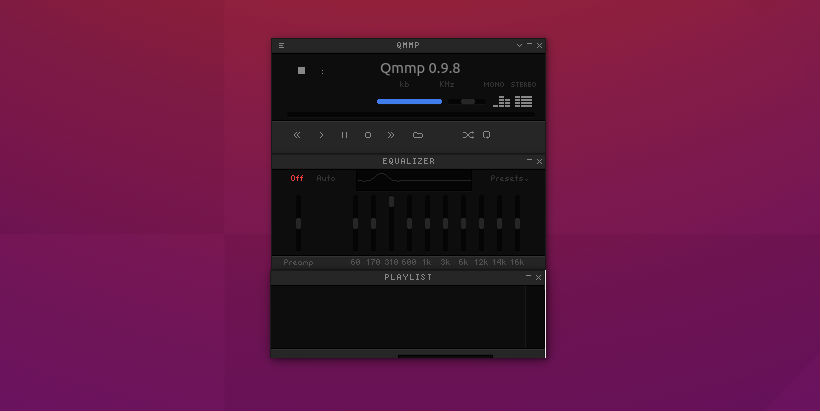
Qmmp media player comes with various interesting features. Some of the notable features of the Qmmp music player are:
- XMMS and Winamp 2.x skins support
- 10-band equalizer
- MP3, Vorbis, AAC, AAC+ streams support
- video playback via Mplayer
- lyrics (using lyrics.wikia.com)
- cover art
- multiple playlists
- playlist formats: m3u, pls, xspf
- audio formats conveter
Run the following commands in Terminal to install Qmmp (Winamp-like music player) on Ubuntu 1910, Ubuntu 19.04, Ubuntu 18.10, Ubuntu 18.04, Ubuntu 17.10, Ubuntu 17.04, Ubuntu 16.04, Ubuntu 15.10, Ubuntu 14.04, Ubuntu 15.04 and Ubuntu 14.10, via PPA:
sudo add-apt-repository ppa:forkotov02/ppa
sudo apt-get update
sudo apt-get install qmmp qmmp-plugin-pack
sudo apt-get update
sudo apt-get install qmmp-qt4 qmmp-plugin-pack-qt4
Audacious
Using Audacious, drag and drop folders and individual song files, search for artists and albums in your entire music library, or create and edit your own custom playlists. Listen to CD’s or stream music from the Internet. Users can also tweak the sound with the graphical equalizer or experiment with LADSPA effects.
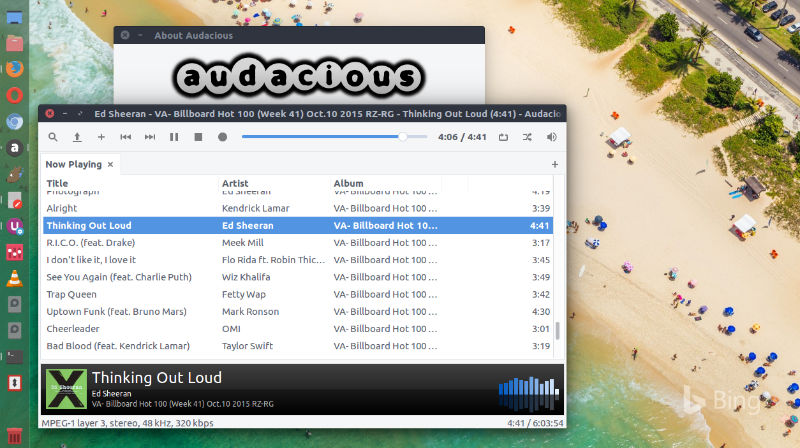
It comes with a modern GTK-themed interface and plugins included to fetch lyrics for your music, to set an alarm in the morning, and more.
Install Audacious 3.9
Ubuntu users can install Audacious 3.9 via WebUpd8 PPA. To add this PPA and install Audacious on Ubuntu Systems, simply run the following commands in terminal:
$ sudo add-apt-repository ppa:nilarimogard/webupd8
$ sudo apt-get update
$ sudo apt install audacious audacious-plugins
Packages in this PPA: audacious, ap-hotspot, awn-applet-radio, awn-applet-wm, calise, cmus, dockbarx, dockbarx-themes-extra, dropbox-share, emerald, exaile, fbmessenger, gnome-subtitles, gnome-window-applets, grsync, grive, gthumb, launchpad-getkeys, mc, mdm (Mint Display Manager), minitunes, minitube, musique, notifyosdconfig, nautilus-columns, powertop, ppa-purge, rosa-media-player, fixed pulseaudio-equalizer, subtitleeditor, syncwall, umplayer, unity-reboot, wimlib, youtube-dl, xfce4-dockbarx-plugin, xournal, yad, yarock and others. Almost all packages are updated to their latest version.
Once installed, open Audacious 3.9 from Ubuntu Dash or Terminal.
SM Player
SMPlayer intends to be a complete front-end for MPlayer, from basic features like playing videos, DVDs, and VCDs to more advanced features like support for MPlayer filters and more.
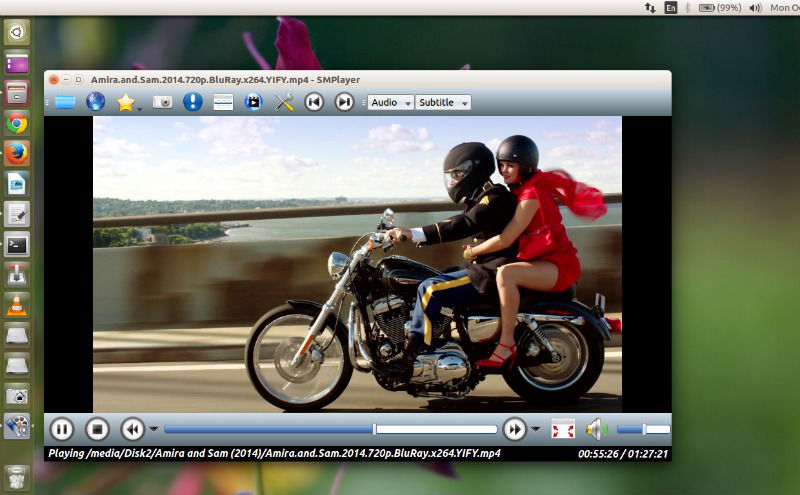
SMPlayer supports the most known formats and codecs: avi, mp4, mkv, mpeg, mov, divx, h.264… you can play all of them, thanks to its built-in codecs. You don’t need to find and install third party codecs.
SMPlayer can play YouTube videos and it’s also available an optional plugin to search for YouTube videos. SMPlayer includes many advanced features like video and audio filters, change of the playback speed, adjustment of audio and subtitles delay, video equalizer… and many more.
Run the following commands in terminal to install the latest version of SMPlayer 17.10 on Ubuntu Systems, via PPA:
$ sudo add-apt-repository ppa:rvm/smplayer
$ sudo apt-get update
$ sudo apt-get install smplayer smplayer-themes smplayer-skins
Once installed, start the SMPlayer from Ubuntu Dash or by running the following command in Terminal.
$ smplayer
