Here is how to download Web Stories WordPress Plugin By Google. You can use Web Stories WordPress Plugin to create stunning visuals with engaging animations and tappable interactions.
Web Stories are a free, open-web, visual storytelling format for the web. The Web Story format (formerly known as AMP Stories) is free and part of the open web and are available for everyone.
Web Stories provide content publishers with a mobile-focused format for delivering news and information as visually rich, tap-through stories. Apart from the content, the Web Stories offers a robust set of advertising opportunities for advertisers and publishers.
Why Should You Use Web Stories
The Web Stories format puts features and capabilities at your fingertips to engage with your audience via the power of storytelling on the open web. Specifically, you can:
- Create beautiful and engaging content easily: Web Stories make the production of stories as easy as possible from a technical perspective.
- Enjoy creative flexibility for editorial freedom and branding: The Web Stories format comes with preset but flexible layout templates, standardized UI controls, and components for sharing and adding follow-on content.
- Share and link your stories on the open web: Web Stories are part of the open web and can be shared and embedded across sites and apps without being confined to a single ecosystem.
- Track and measure your stories: Supports analytics and bookend capabilities for viral sharing and monetization.
- Capture the attention of your readers by offering fast loading times to your stories: Web Stories are lightning fast so that your audience stays engaged and entertained.
- Engage with your readers via immersive storytelling: Web Stories are a new and modern way to reach existing readers.
- Monetize effectively the beautiful and engaging stories you create: Web Stories enable monetization capability for publishers using affiliate links. For advertisers, Stories is a way to reach a unique audience within a new storytelling experience.
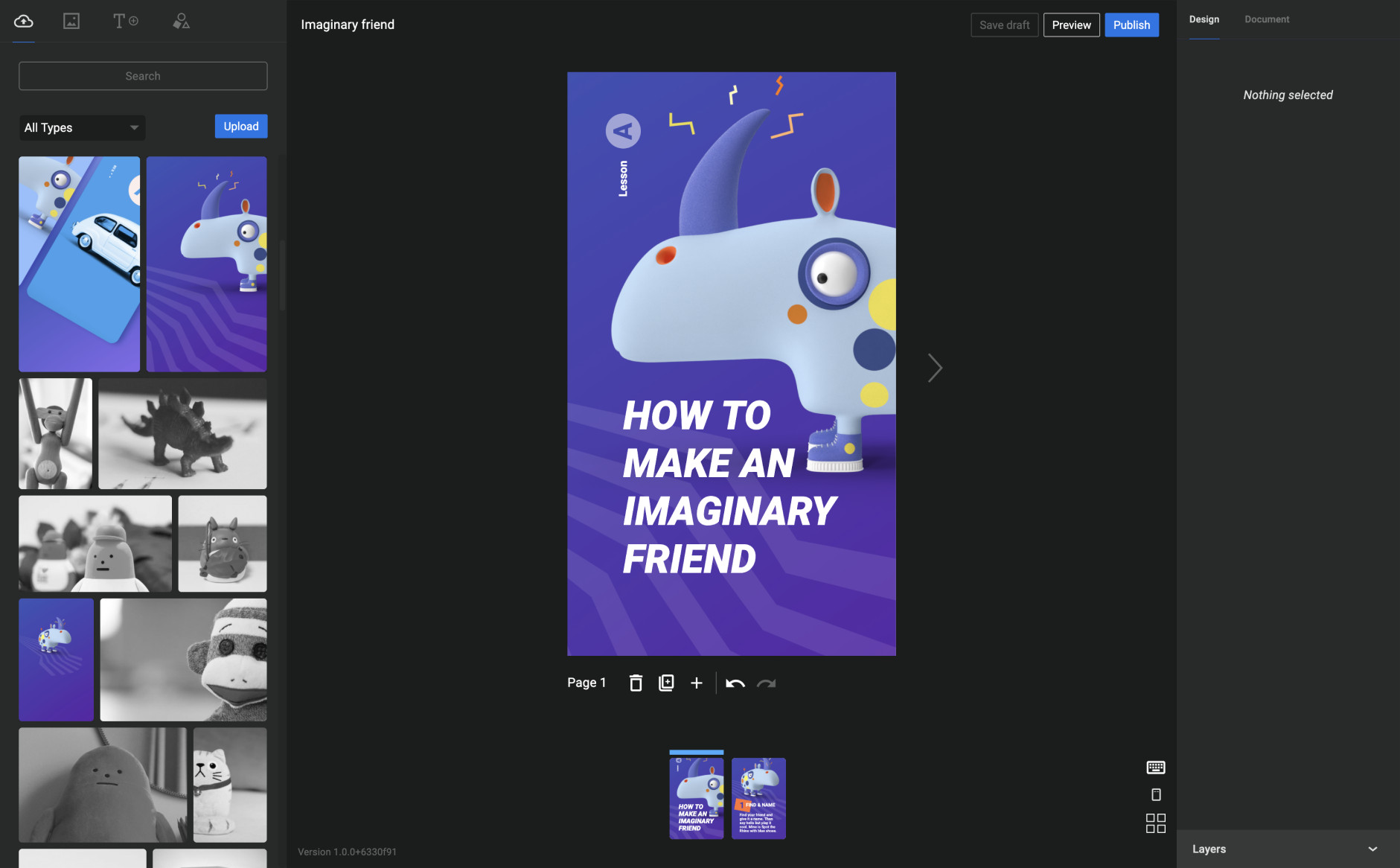
Web Stories Editor: Features
The Web Stories editor for WordPress brings together a robust set of story creation capabilities in a user-friendly, WYSIWYG creation tool. Some of the key features you can leverage out of the box are:
- A visually rich and intuitive dashboard, allowing you to easily navigate the story creation process
- Beautiful and expressive page templates to you get your story creation process started quickly and smoothly
- Easy drag-and-drop capabilities, making it easy to compose beautiful stories
- Convenient access to WordPress’ media library, enabling you to grab your media assets right from the plugin dashboard as you create your stories
- Customizable color and text style presets, making it easy to tailor the style of your stories to the needs of your content strategy
- And much more!
Using the Web Stories editor for WordPress, you can easily create visual narratives with tappable interactions, and share freely across the web, or embed them on your existing content strategies. The Stories you create are yours in every way, as Web Stories belong to the open web, instead of being confined to any specific closed ecosystem or platform.
Download Web Stories WordPress Plugin By Google
Installing Web Stories for WordPress
Use Web Stories for WordPress by installing it directly from the WordPress admin dashboard or manually downloading the plugin via the plugin repository.
Follow the steps below to install the Web Stories for WordPress plugin:
- Log in to your WordPress website.
- In the left navigation menu, click Plugins.
- Click Add new. Enter “web stories” in the search bar. you should see the web stories plugin in a search results page.
- Install and activate the Web Stories plugin.
- Navigating the Dashboard
- Open the Web Stories Dashboard
- Select Stories from the sidebar to navigate to the Web Stories Dashboard.
Once downloaded and installed, open the Web Stories Dashboard and select Stories from the sidebar to navigate to the Web Stories Dashboard.
Now you can create your first Google Web Story from scratch by clicking the blue “Create New Story” button or select “Explore Templates” to jump start with preset layouts and styles.
If you are unfamiliar with the editor, it has main three panels (from the left direction) – The Element Panel, The Workspace and The Design Panel.
- The Element panel on the left to upload assets and add images, text and shapes to your story pages.
- The Workspace panel to declare a title, add and remove story pages, design your page by placing and layering assets & elements, view keyboard shortcuts, enable and disable the safe zone, and view all story pages in grid mode.
- The Design panel on the right contains two tabs: Design and Document.
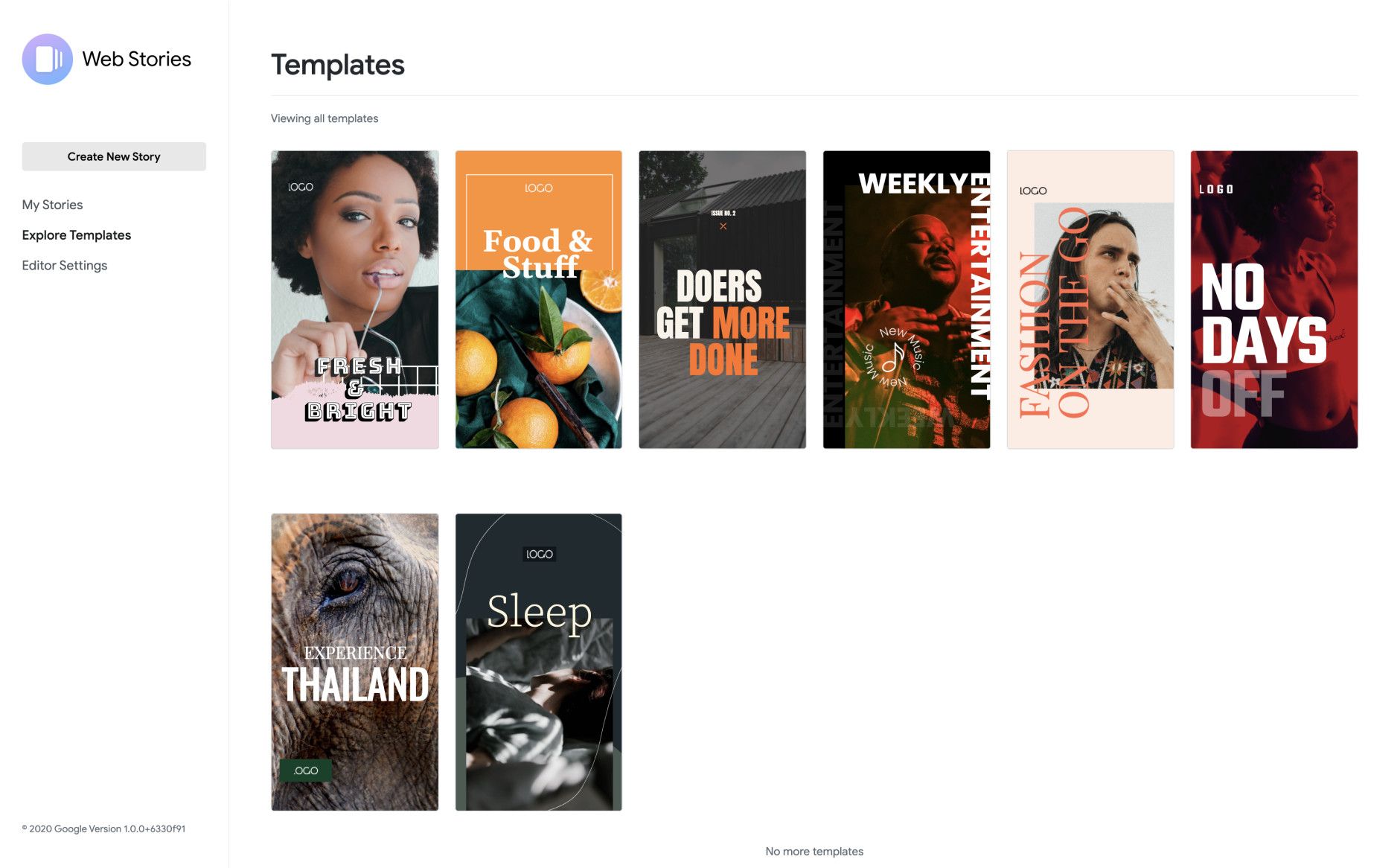
Not just uploading you can also optimize the images & videos while creating Google Web Stories. It is so because the editor doesn’t yet have the capability to automatically optimize video & image content for Google’s content and other web guidelines.
To optimize your images, you must crop to only the visible portion of your image. It is advised to use PNG8+alpha or WebP for images that require transparency and that too only in optimized JPEGs or WebP. It is best to avoid GIFs.
The same holds true for videos as well. To optimize videos, trim to the exact length you need and crop to only the visible portion of our video (usually vertical, 9:16).
You can read more on https://blog.google/web-creators/create-compelling-web-stories-wordpress/
