What do do when Ubuntu touchpad not working properly after login or update. Here is how to solve the issue “mouse not working properly in Ubuntu Linux.
Here’s how to fix Ubuntu touchpad stopped working or Ubuntu mouse not visible on Linux Systems.
Before performing any fixes, first make sure that the Linux Kernel is detecting the touchpad on your system. To find this out, run the following command in terminal:
less /proc/bus/input/devices
On the message displayed on the screen, you can scroll below and see the touchpad in the list. If the touchpad is detected then the problem is software related, not hardware. To fix software issues follow the steps given below:
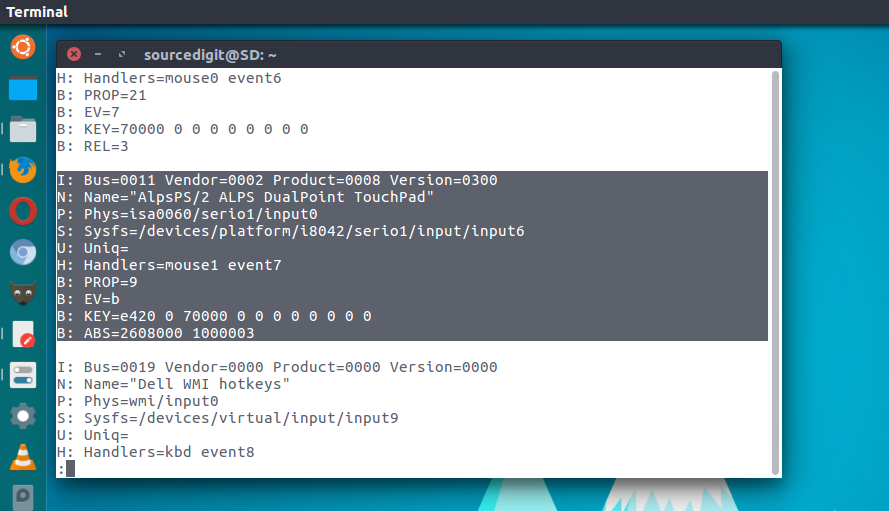
Method 1: Terminal Commands
Open the terminal and run the following commands:
sudo apt update
sudo apt install xserver-xorg-input-synaptics
Alternatively, you can also run the following commands:
sudo apt install --reinstall xserver-xorg-input-synaptics
sudo reboot
Method 2: Edit GRUB
The last resort is to modify GRUB settings and fix the issue. To edit GRUB settings run the command:
sudo nano /etc/default/grub
In the open window, find the following line and edit it accordingly as decribed below. Search for “GRUB_CMDLINE_LINUX_DEFAULT=”quiet splash”” and edit it. Add the code i8042.reset before quiet splash. So the final line would look like “GRUB_CMDLINE_LINUX_DEFAULT=”i8042.reset quiet splash”
Search for:
GRUB_CMDLINE_LINUX_DEFAULT=”quiet splash”
Edit it as:
GRUB_CMDLINE_LINUX_DEFAULT=”i8042.reset quiet splash”
Save file and exit.
Now update the GRUB via the following command:
sudo update-grub
sudo shutdown -r now
I hope the touchpad work now.
You can also read more about fixing this issue at https://wiki.ubuntu.com/DebuggingTouchpadDetection
