How to change the folder color in Ubuntu. Install Folder Color Nautilus Tool in Ubuntu 15.04, Ubuntu 14.04 and Ubuntu 14.10. Use Folder Color to change folder background color and text color in Ubuntu.
Folder Color Nautilus Tool works on almost all popular Linux Distors – Ubuntu, Debian, Mint, openSUSE, Arch Linux and Nautilus, Nemo or the Caja File Browser.
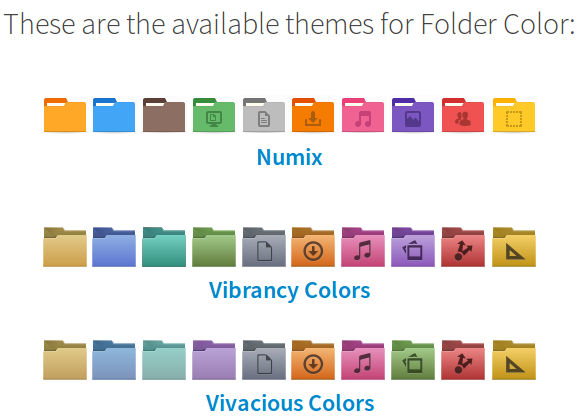
Install Folder Color Nautilus Tool in Ubuntu
Run the following commands in Terminal to install Folder Color Nautilus Tool in Ubuntu and Derivatives:
$ sudo add-apt-repository ppa:costales/folder-color
$ sudo apt-get update
$ sudo apt-get install folder-color
$ nautilus -q
Install Folder Color Nautilus Tool for Nemo
You can also install the Folder Color Nautilus Tool for Nemo to use on Linux Mint with Cinnamon. To install Folder Color for Nemo, run the following commands:
sudo add-apt-repository ppa:costales/folder-color
sudo apt-get update
sudo apt-get install python-nemo libgtk2.0-bin folder-color-nemo
You can also install the Folder Color using the deb file. You can download the .deb file:
Once you have installed the Folder Color, you will need to log out and back.
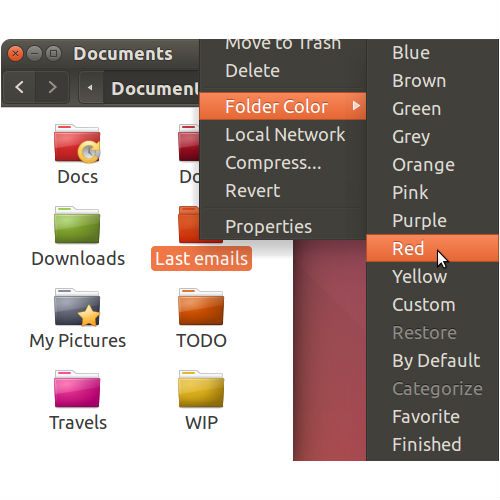
To use the Folder Color Nautilus Tool, simply right click any folder in Nautilus. Select “Folder Color” from the menu and then select the color you want to use for that folder or icon. (See screenshot above)
