How to install GParted on Ubuntu 16.04. Install and use GParted Partition Manager (GNOME Partition Editor) on Ubuntu, via Command Line. GParted is an official disk partition editor for GNOME. GParted is a free partition editor for graphically managing your disk partitions.
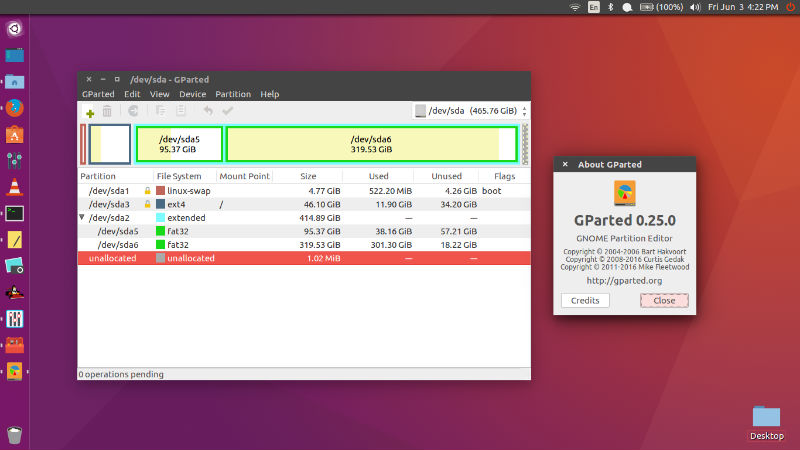
As we known that a disk device can be subdivided into one or more partitions. The gparted application enables you to change the partition organization on a disk device while preserving the contents of the partition. With GParted you can resize, copy, and move partitions without data loss, enabling you to grow or shrink your system/os drive, create space for new operating systems and attempt data rescue from lost partitions.
GParted enables you to easily manage your disk partitions:
- Create partition tables, (e.g., msdos or gpt)
- Create, move, copy, resize, check, label, set new UUID, and delete partitions
- Enable and disable partition flags, (e.g., boot or hidden)
- Align partitions to mebibyte (MiB) or traditional cylinder boundaries
- Attempt data rescue from lost partitions
GParted works with the following storage devices:
- Hard disk drives (e.g., SATA, IDE, and SCSI)
- Flash memory devices, such as USB memory sticks, Solid State Drives (SSD’s), and Non-Volatile Memory Express devices (NVMe’s)
- RAID Devices (hardware RAID, motherboard BIOS RAID, and Linux software RAID)
- All sector sizes (e.g., devices with 512, 1024, 2048, 4096 byte sectors and more)
Install GParted on Ubuntu
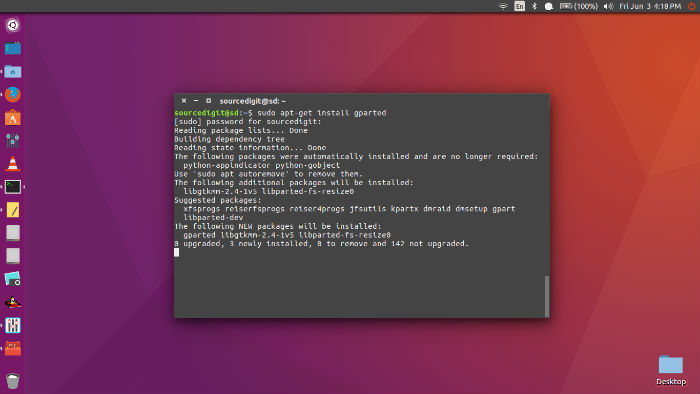
Gparted can be installed on Ubuntu systems via repository and from the source. To install Gparted on Ubuntu Systems, run the following command in Terminal:
$ sudo apt-get install gparted
Ubuntu users can also install Gparted from the source. To do so, run the following commands in Terminal:
$ sudo apt-get build-dep gparted
$ sudo apt-get install git gnome-common
$ git clone git://git.gnome.org/gparted
$ cd gparted
$ ./autogen.sh
$ make
$ sudo make install
Use GParted on Ubuntu
Once installed, open the Gparted app from Ubuntu Dash or Terminal. Users can either use Gparted via GUI or Terminal. With gparted you can accomplish the following tasks:
- Create a partition table on a disk device.
- Enable and disable partition flags such as boot and hidden.
- Perform actions with partitions such as create, delete, resize, move, check, label, copy, and paste.
Running GParted from a Command Line
You can run GParted from a command line and specify one or more disk devices. To work with multiple disk devices from a command line, type the following command, then press Enter:
$ gparted /path-to-your-device1 /path-to-your-device2
