How to change color of folder icons in Ubuntu 16.04. Install Folder Color Nautilus Tool on Ubuntu 16.04 and change folder/icons color in Ubuntu 16.04. Folder Color Nautilus Tool works on almost all popular Linux Distros – Ubuntu, Debian, Mint, openSUSE, Arch Linux and Nautilus, Nemo or the Caja File Browser.
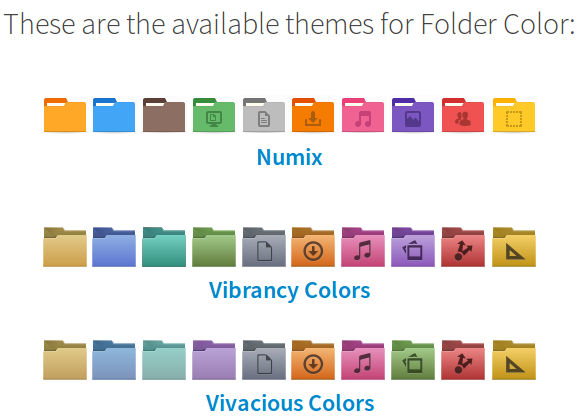
Install for Ubuntu 16.04 (for Nautilus)

It’s the default file browser in Ubuntu, use this if you’re using an Unity or GNOME desktop
sudo apt install folder-color
You can also install it for:
- Caja – It’s the default file browser in Ubuntu MATE, use this if you’re using a MATE desktop
- Nemo – It’s the default file browser in Linux Mint, use this if you’re using a Cinnamon desktop
Once installed, you will have to restart the system. You can either do it manually or run the command “nautilus -q” (without quotes) to immediately restart the Nautilus file manager without restarting the system.
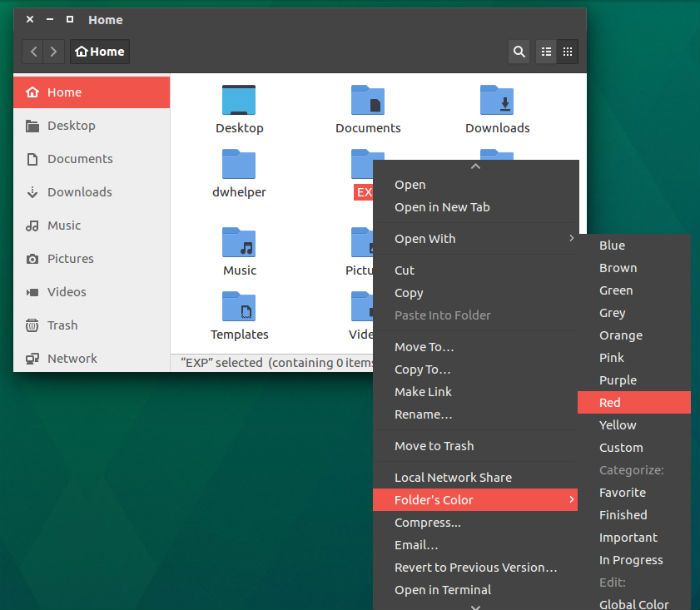
To use the Folder Color Nautilus Tool, simply right click any folder in Nautilus. Select “Folder Color” from the menu and then select the color you want to use for that folder or icon. (See screenshot above)
Alternative Method To Install Folder Color On Ubuntu
Run the following commands in Terminal to install Folder Color Nautilus Tool in Ubuntu and Derivatives:
$ sudo add-apt-repository ppa:costales/folder-color
$ sudo apt-get update
$ sudo apt-get install folder-color
$ nautilus -q
Alternative Method To Install Folder Color Nautilus Tool for Nemo
You can also install the Folder Color Nautilus Tool for Nemo to use on Linux Mint with Cinnamon. To install Folder Color for Nemo, run the following commands:
sudo add-apt-repository ppa:costales/folder-color
sudo apt-get update
sudo apt-get install python-nemo libgtk2.0-bin folder-color-nemo
You can also install the Folder Color using the deb file.
