Ubuntu – how to record screen with audio. Install Simple Screen Recorder on Ubuntu 16.04 Systems. SimpleScreenRecorder is a screen recorder app for Linux Ubuntu.
SimpleScreenRecorder is a feature-rich screen recorder that supports X11 and OpenGL. It has a Qt-based graphical user interface. It can record the entire screen or part of it, or record OpenGL applications directly. The recording can be paused and resumed at any time. Many different file formats and codecs are supported.
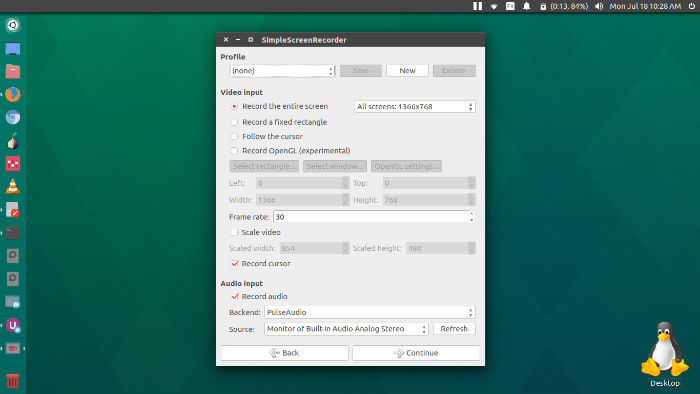
Features:
- Graphical user interface (Qt-based).
- Faster than VLC and ffmpeg/avconv.
- Records the entire screen or part of it, or records OpenGL applications directly (similar to Fraps on Windows).
- Synchronizes audio and video properly (a common issue with VLC and ffmpeg/avconv).
- Reduces the video frame rate if your computer is too slow (rather than using up all your RAM like VLC does).
- Fully multithreaded: small delays in any of the components will never block the other components, resulting is smoother video and better performance on computers with multiple processors.
- Pause and resume recording at any time (either by clicking a button or by pressing a hotkey).
- Shows statistics during recording (file size, bit rate, total recording time, actual frame rate, …).
- Can show a preview during recording, so you don’t waste time recording something only to figure out afterwards that some setting was wrong.
- Uses libav/ffmpeg libraries for encoding, so it supports many different codecs and file formats (adding more is trivial).
- Can also do live streaming (experimental).
- Sensible default settings: no need to change anything if you don’t want to.
- Tooltips for almost everything: no need to read the documentation to find out what something does.
Install SimpleScreenRecorder on Ubuntu
Run the following commands in Terminal to install SimpleScreenRecorder on Ubuntu 16.04 Systems:
$ sudo add-apt-repository ppa:maarten-baert/simplescreenrecorder
$ sudo apt-get update
$ sudo apt-get install simplescreenrecorder
Once installed, open SimpleScreenRecorder app from Ubuntu Dash.
How To Use SimpleScreenRecorder
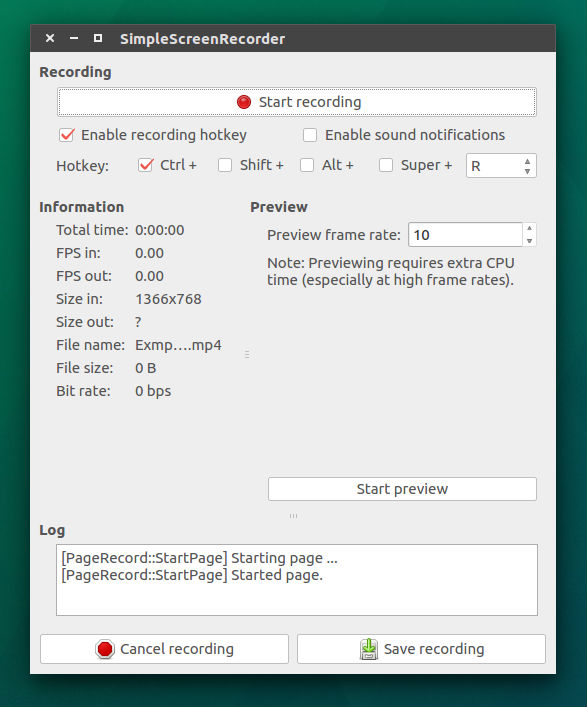
The main SimpleScreenRecorder window has options which can be used to record the entire screen, a fixed rectangle, follow the cursor, record OpenGL or a specific window. From the same window you can select the audio options. When done, click continue to go to the next window.
On the next window you can find options related to file to be saved. For example, you can set the location and name of the file, video codec and audio codec options can also be set from here.
Finally, in the third window you can set the hotkey shortcuts for the recording. When everything is set, click start recording and when done, click save recording.
