GIMP 2.8.18 released. Here’s how to install GIMP in Ubuntu using terminal. On Ubuntu 16.04, use “sudo apt-get install gimp” to install GIMP from Ubuntu terminal. GIMP is the most popular open-source photo manipulation software for Linux Ubuntu Systems. It is one of the most powerful alternative to Adobe Photoshop.
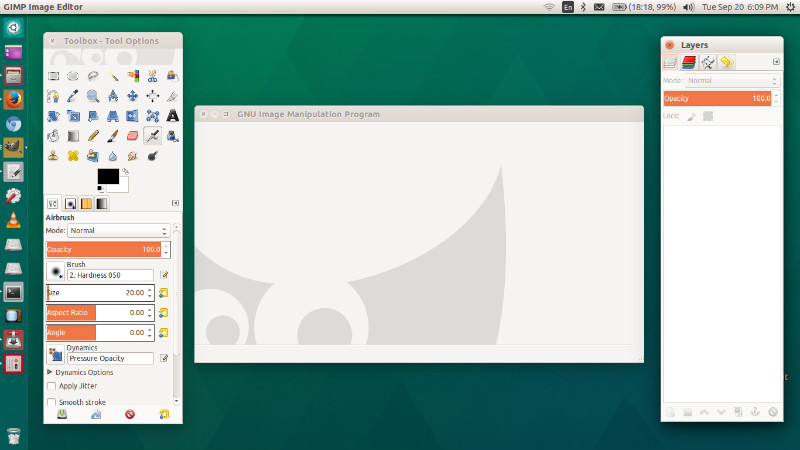
GIMP 2.8.18 For Ubuntu Linux
GIMP 2.8.18 release fixes a vulnerability in the XCF loading code (CVE-2016-4994). Until now with special XCF files, GIMP can be caused to crash, and possibly be made to execute arbitrary code provided by the attacker. The GIMP 2.8.18 release includes additional bug fixes since 2.8.16. An important change has happened to the initial startup experience on Microsoft Windows and OS X platformsany “GIMP is not responding” errors encountered there should be gone. It brings the following changes:
Core:
- Initialize fontconfig cache in separate thread to keep GUI responsive on first startup
- Properly recognize layer masks as deactivated, e.g. for moving layers Create $XDG_DATA_HOME if it doesn’t exist
- Multiple Use-After-Free when parsing XCF channel and layer properties
- Fix progress access to prevent crash on rapid sequence of commands
- Fix crash in gimp-gradient-segment-range-move
GUI:
- Disable color picker buttons on OS X to prevent a GUI lockup
- Disable “new-style” full-screen mode on OS X to prevent a crash
- Pulsing progress bar in splash screen to indicate unknown durations
- Fix gamut warning color for lcms display filter
- Fix unbolding of bold font on edit
- Prevent accidental renaming of wrong adjacent item
Installer:
- Change compression settings to decrease size by 20%
- Add Catalan, Danish, French, Dutch
Plug-ins:
- Fix crash on sRGB JPEG image drag & drop
- Fix ambiguous octal-escaped output of c-source
- Fix KISS CEL export
- Fix progress bar for file-compressor
- Make Script-Fu regex match return proper character indexes for Unicode characters
- Fix Script-Fu modulo for large numbers
General:
- Documentation updates
- Bug fixes
- Translation updates
Install GIMP 2.8.18 On Ubuntu
Before you begin the installation of GIMP 2.8.18, please remove the installed version of GIMP using the following command:
$ sudo apt-get remove gimp
Now run the following command to install GIMP 2.8.18 on Ubuntu:
$ sudo add-apt-repository ppa:otto-kesselgulasch/gimp
$ sudo apt-get update
$ sudo apt-get install gimp
Once installed, open GIMP from Ubuntu Dash or Terminal
