Install Notes Up Markdown Editor on Ubuntu. Notes Up is one of the best markdown editor for Linux Ubuntu; Markdown editor on Linux with WYSIWYG function. Markdown notes and manager is written for elementary OS. With it, you’ll be able to write beautiful notes fast and easy using the markdown format. It’s Features Includes multiple notebook support, easy-to-use markdown editor and PDF export.
Version 1.3.1 is the latest release of the Notes Up Markdown Editor. It brings the following changes:
- A help section has been added to the editing view. Simply click on the question mark on the top-right and you’ll see a list with the markdown format! (Try clicking on the code)
- You can now keep your notebook list open while editing. Available right from the settings!
- Plugins! One more plugin has been added to the family!
- Highlight: By using it just once in your document, you’ll enable syntax highlighting! Just type <highlight> and your code blocks will be given some style! You just need to add the language you’re using like “`vala
- Clicking on the image button on the toolbar without anything selected now embeds the image with your document!
- Now you don’t have to worry about moving files! You can still link images by dragging and dropping them into the editor
- Changed: the New Page shortcut has been changed from Ctrl+N to Ctrl+Shift+N to avoid accidentally creating new pages when you didn’t want to
- Preparations for AppCenter!
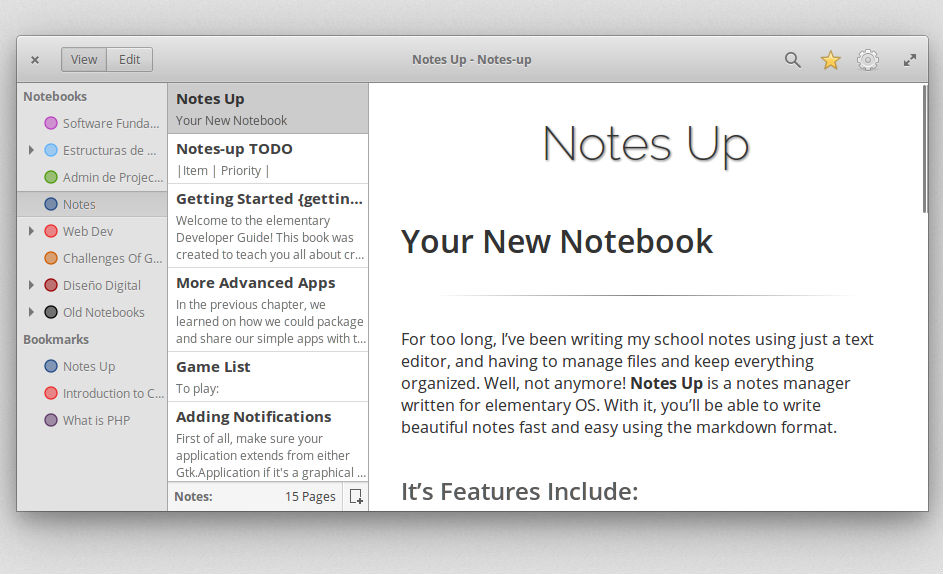
Install Notes Up Markdown Editor
Before you install Notes Up Markdown Editor, you will have to download libgranite4, libgranite-common and contractor manually and install them one by one.
Once done, run the following commands to install Notes Up Markdown Editor on Ubuntu:
sudo add-apt-repository ppa:philip.scott/notes-up
sudo apt-get update
sudo apt-get install com.github.philip-scott.notes-up
For advanced users:
git clone https://github.com/Philip-Scott/Notes-up
cd Notes-up
mkdir build && cd build
cmake -DCMAKE_INSTALL_PREFIX=/usr ../
sudo make install
