Update and install Brackets in Ubuntu via Terminal. Install Adobe Brackets 1.7 on Ubuntu 16.04 and Derivatives. Brackets is an open source code editor developed by Adobe.
Brackets Code Editor has many powerful features. Some of the most notable ones are:
- Inline Editors – Instead of jumping between file tabs, Brackets lets you open a window into the code you care about most. Want to work on the CSS that applies to a specific ID? Put your mouse cursor on that ID, push Command / Ctrl+E and Brackets will show you all the CSS selectors with that ID in an inline window so you can work on your code side-by-side without any popups.
- Live Preview – Get a real-time connection to your browser. Make changes to CSS and HTML and you’ll instantly see those changes on screen. Also see where your CSS selector is being applied in the browser by simply putting your cursor on it. It’s the power of a code editor with the convenience of in-browser dev tools.
- Preprocessor Support – Work with preprocessors in a whole new way. We know how important preprocessors are to your workflow. That’s why we want to make Brackets the best code editor for preprocessors out there. With Brackets you can use Quick Edit and Live Highlight with your LESS and SCSS files which will make working with them easier than ever.
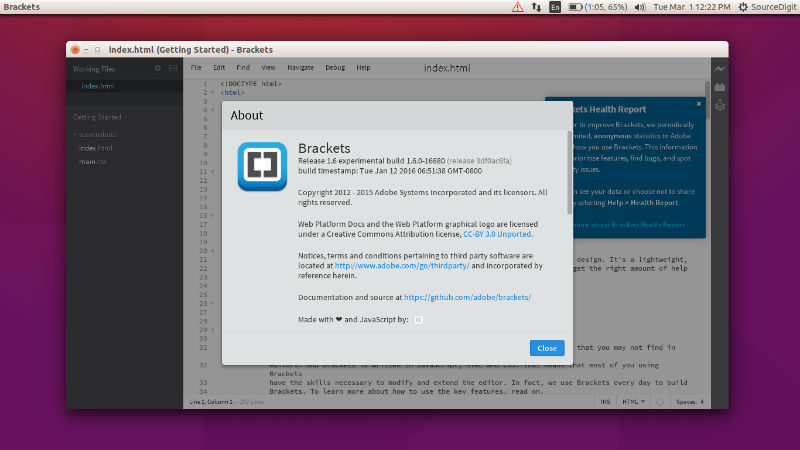
Brackets 1.7
Brackets 1.7 brings many community contributions and new features:
What’s New in Release 1.7
- CEF shell upgrade to 2623: Brackets app shell is now upgraded to CEF 2623. The long standing issue with mouse scroll being too fast on Windows is now fixed with the CEF upgrade.
- Recent Files Navigation dialog: Ctrl + Tab is now going to bring up the new \”Recent Files\” navigation dialog showing a history of all opened files and allowing one to switch to a file visually. The new dialog also tracks opened files that are not in the working set.
- 64 bit on MAC: Brackets on MAC is now 64 bit!
Install Brackets 1.7 on Ubuntu
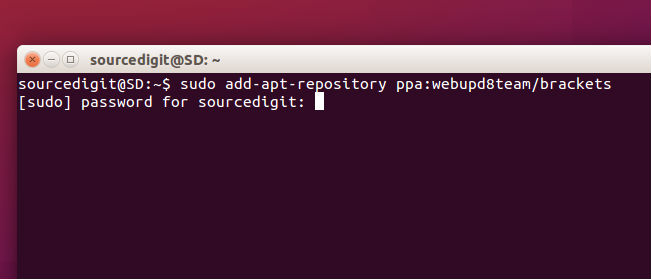
Brackets 1.7 Code Editor can be installed on Ubuntu 16.04, Ubuntu 15.04, Ubuntu 15.04, Ubuntu 14.10, Ubuntu 14.04 and Linux Mint, via the following commands:
$ sudo add-apt-repository ppa:webupd8team/brackets
$ sudo apt-get update
$ sudo apt-get install brackets
Once installed, open Brackets via Ubuntu Dash or Menu. By default, Brackets opens a folder containing some simple “Getting Started” content. You can choose a different folder to edit using File > Open Folder.
Uninstall Brackets 1.7 from Ubuntu
If you wish to uninstall and remove Brackets Text Editor (from Ubuntu or Debian System), run the command given below:
$ sudo apt-get remove brackets
