How to install Gimp in Ubuntu using terminal commands. GNU Image Manipulation Program (GIMP), open source image editor for Linux Ubuntu Systems. The current stable release of GIMP is 2.8.18. GIMP features high quality photo manipulation tools. It can do everything – from retouching to restoring to creative composites. GIMP provides top-notch color management features to ensure high-fidelity color reproduction across digital and printed media.
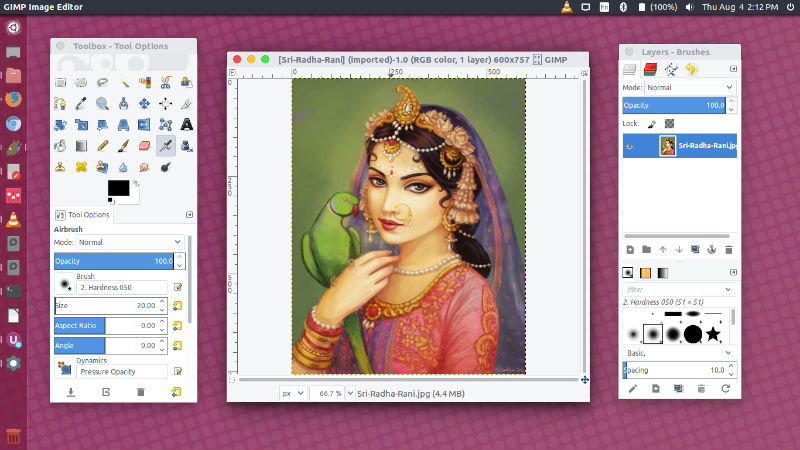
GIMP 2.8.18 Changelog (GUI)
- Disable color picker buttons on OS X to prevent a GUI lockup
- Disable “new-style” full-screen mode on OS X to prevent a crash
- Pulsing progress bar in splash screen to indicate unknown durations
- Fix gamut warning color for lcms display filter
- Fix unbolding of bold font on edit
- Prevent accidental renaming of wrong adjacent item
The release also brings various general updates such as documentation updates, translation updates and bug fixes.
Install GIMP 2.8 On Ubuntu
Run the following commands in Terminal to install GIMP 2.8.18 on Ubuntu:
sudo add-apt-repository ppa:otto-kesselgulasch/gimp
sudo apt-get update
sudo apt-get install gimp
Install GIMP 2.9 (Development) On Ubuntu
Run the following commands in Terminal to install GIMP 2.8.18 on Ubuntu:
sudo add-apt-repository ppa:otto-kesselgulasch/gimp-edge
sudo apt-get update
sudo apt-get install gimp
Once installed, open Gimp from Ubuntu Dash or Terminal.
If you wish to remove and uninstall Gimp from Ubuntu Systems, run:
sudo apt-get install ppa-purge
sudo ppa-purge ppa:otto-kesselgulasch/gimp
